Copying |
Copying Selected Files |
Select and copy the desired videos.
- 1
- 2
- 3
- 4
- 5
- 6
- 7
- 8
- 9
- 10

Select “SELECT AND CREATE” and touch  .
.
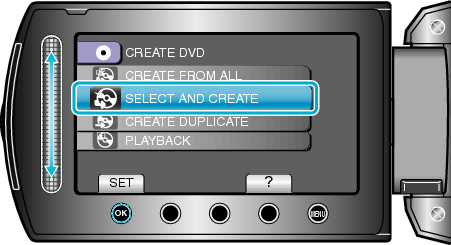

Select the media for copying and touch  .
.
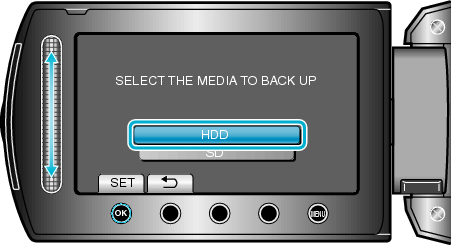

Select “SELECT FROM SCENES” and touch  .
.
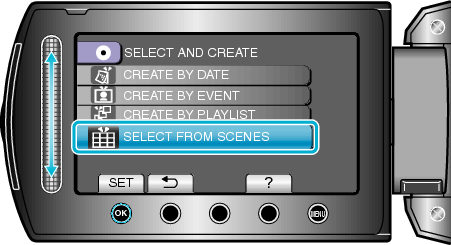

Select the desired video and touch  .
.
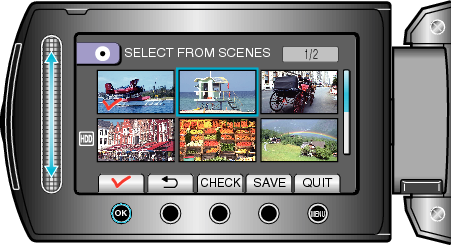
A check mark appears on the selected video.
To remove the check mark, touch ![]() .
.
Touch “CHECK” to check the video.

After selecting, touch “SAVE”.
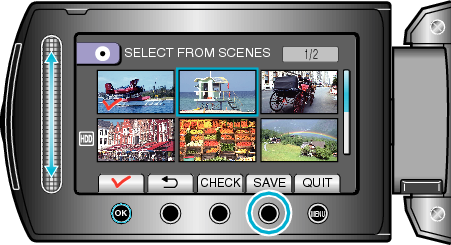

Select “ALL” and touch  .
.
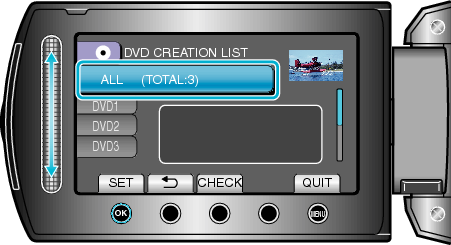
The number of discs required to copy the files is displayed.
Prepare the discs accordingly.
Touch “CHECK” to check the file to copy.

Select YES or NO and touch  .
.
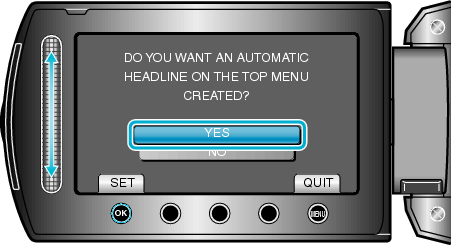
When “YES” is selected, videos with similar recording dates are displayed in groups.
When “NO” is selected, videos are displayed according to recording dates.

Select “EXECUTE” and touch  .
.
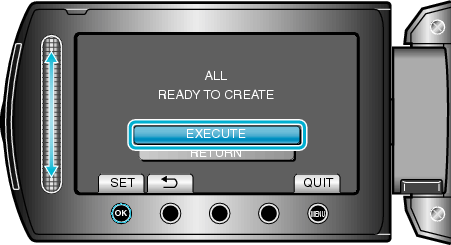
When "INSERT NEXT DISC" appears, change the disc.

After copying, touch  .
.
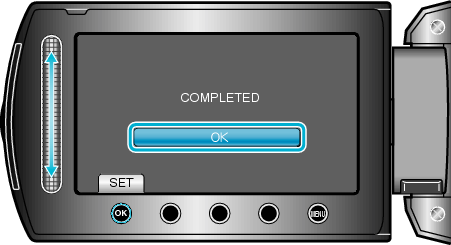

Close the LCD monitor, then disconnect the USB cable.
Caution
- Do not turn off the power or remove the USB cable until copying is complete.
- Files that are not on the index screen during playback cannot be copied.
Memo
- To check the created disc, select “PLAYBACK” in step 1.
