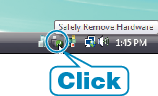Copying |
Backing Up Files Without Using Provided Software |
Copy the files to a PC using the following method.
- 1
- 2
- 3
- 4
- 5

Connect the USB cable and AC adapter.
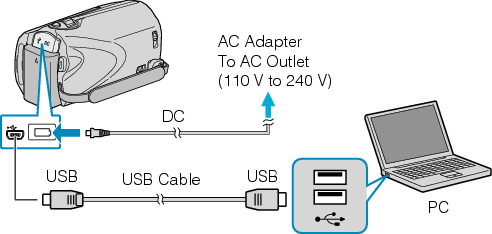

Connect the AC adapter to this unit.

Connect using the provided USB cable.

Open the LCD monitor.
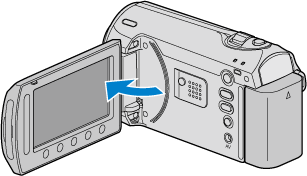
The USB MENU appears.

Select “PLAYBACK ON PC” and touch  .
.
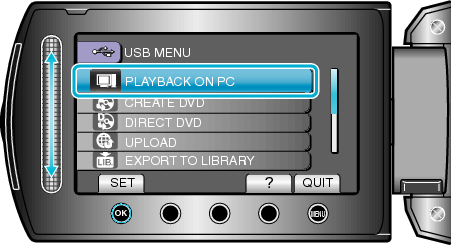
Close the Everio MediaBrowser program, if it starts.
The subsequent operations are to be performed on the PC.

Select "Computer" (Windows Vista) / "My Computer" (Windows XP) from the start menu, then click on the EVERIO_MEM or EVERIO_SD icon.
The folder opens.

Copy the files to any folder in the PC (desktop, etc).
Caution
- When the folders or files are deleted/moved/renamed in the computer, they cannot be played back on this unit anymore.
Memo
- To edit the files, use a software that supports MOD/JPEG files.
- The above operations on PC may vary with the system used.