撮影する |
エフェクトをかけて撮影する(アニメーション撮影) |
動画にいろいろなエフェクト効果をつけて、通常の撮影とは雰囲気の違う映像を撮ることができます。

液晶モニターを開き、動画を選ぶ

アイコンが動画モードになります。

"MENU"をタッチする
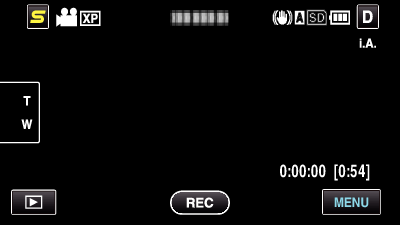

"アニメーション撮影"をタッチする
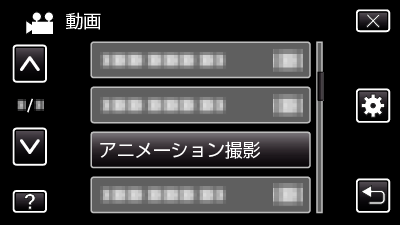
∧ または ∨ をタッチすると、画面をスクロールできます。
![]() をタッチすると、メニューを閉じます。
をタッチすると、メニューを閉じます。
![]() をタッチすると、前画面に戻ります。
をタッチすると、前画面に戻ります。

設定したいエフェクトを選び、 "設定"をタッチする
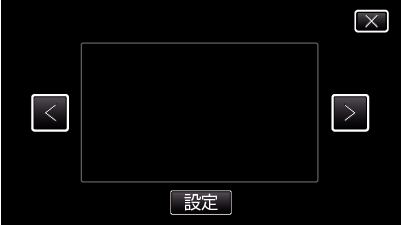
<や>をタッチすると、左右にスクロールして項目を選べます。
![]() をタッチするとメニューに戻ります。また表示を閉じるには
をタッチするとメニューに戻ります。また表示を閉じるには ![]() をタッチします。
をタッチします。
| 設定中
|
設定後
|
備考
|
|---|---|---|
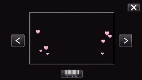 |
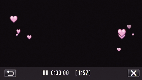 |
笑顔を検出すると、追加のアニメーション(エフェクト)が表示されます。 |
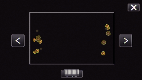 |
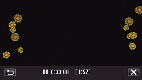 |
笑顔を検出すると、追加のアニメーション(エフェクト)が表示されます。 |
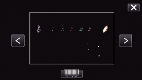 |
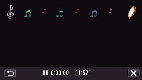 |
笑顔を検出すると、追加のアニメーション(エフェクト)が表示されます。 |
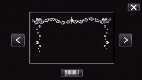 |
 |
笑顔を検出すると、追加のアニメーション(エフェクト)が表示されます。 |
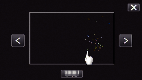 |
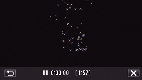 |
画面をタッチしたときに、追加のアニメーション(エフェクト)が表示されます。 |
