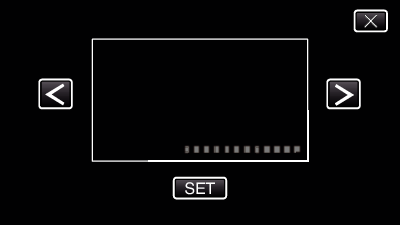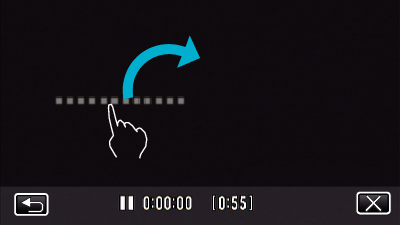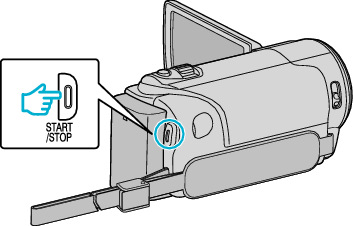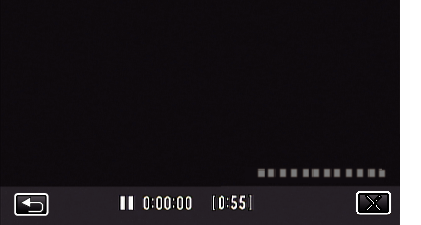Recording Videos with Date and Time
You can record videos together with the date and time.
Set this when you want to save the file with date and time display.
(The date and time cannot be deleted after recording.)
Open the LCD monitor.
Check if the recording mode is  .
.
Tap  on the lower right of the screen.
on the lower right of the screen.
Tap “DATE/TIME RECORDING”.
Tap  to exit the menu.
to exit the menu.
Tap  to return to the previous screen.
to return to the previous screen.
Select the type if the clock with  or
or  , and tap “SET”.
, and tap “SET”.
When “SET” is tapped, the precaution for date/time recording appears.
Tap  to exit the menu.
to exit the menu.
Adjust the display position of the date and time display with a finger mark by touching it with your finger and dragging it.
Move the date and time display while touching it with your finger and tracing it on a screen.
Press the START/STOP button to start recording.
Press the START/STOP button again to stop recording.
Tap  to return to the screen for selecting the types of clock.
to return to the screen for selecting the types of clock.
Tap  to exit “DATE/TIME RECORDING”.
to exit “DATE/TIME RECORDING”.
(To perform operations other than recording, tap  to cancel the “DATE/TIME RECORDING” first.)
to cancel the “DATE/TIME RECORDING” first.)
The date and time cannot be deleted after recording.



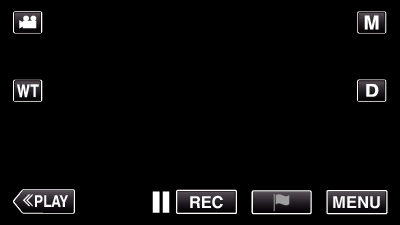
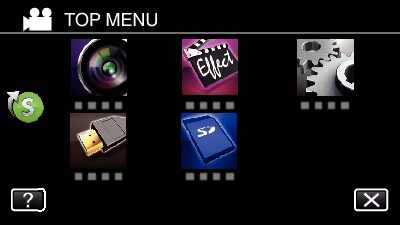
 on the lower right of the screen.
on the lower right of the screen.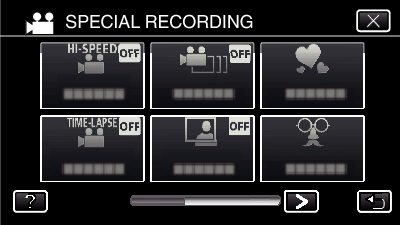
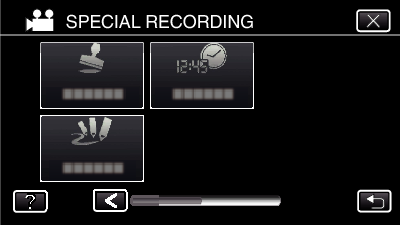
 or
or