-

- Playback
-
Playing Back Videos
Playing Back Videos
The followings are the types of playback that can be performed by this unit.
Item |
Description |
|---|---|
|
Normal Playback |
Plays back the recorded videos. |
|
Mark Playback |
The scenes marked while recording the video can be searched. Switch to the mark playback mode by tapping |
|
DIGEST PLAYBACK |
From the recorded video, scenes with a smile detected, scenes with a person whose face is registered, and scenes that are marked manually are extracted and pieced together for a digest playback. When “AUTO” is selected, recorded video is digested in the pre-set length of time. Start the playback from “DIGEST PLAYBACK” in the “PLAYBACK SETTING” menu. |
|
PLAYBACK PLAYLIST |
Plays back the playlists that you have created. Start the playback from “PLAYBACK PLAYLIST” in the “PLAYBACK SETTING” menu. |
Switching to the video playback screen
Caution
Make a backup of important recorded data.
It is recommended to copy your important recorded data to a DVD or other recording media for storage.
This unit is a microcomputer-controlled device. Electrostatic discharge, external noise and interference (from a TV, a radio, etc.) might prevent it from functioning properly. In such a case, turn off the power, then remove the AC adapter and battery pack. This unit will be reset.
Disclaimer - We shall not be held responsible for loss of recorded contents when recording videos/audio or playback cannot be operated due to malfunctions in this unit, provided parts, or SD card. - Once deleted, recorded contents (data), including data loss due to malfunctions in this unit, cannot be restored. Please be forewarned. - JVC will not be responsible for any lost data. - In order for quality improvement, defective recording medium is subject to be analyzed. Therefore, it may not be returned.
Checking the Recording Date and Other Information
You can display the recording date and duration of the selected file.
Pause the playback and press the INFO button.
To return to the playback screen, press the INFO button or tap ![]() .
.
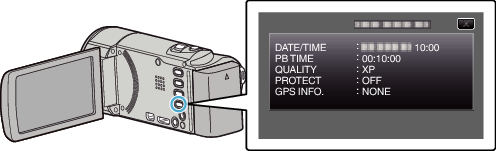

 on the video playback screen.
on the video playback screen.
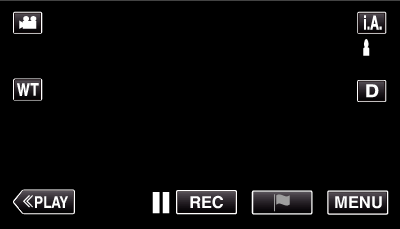
 Not NAND_DNTXILoojleczc.png)