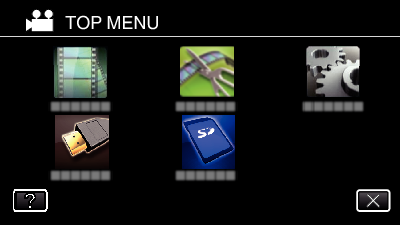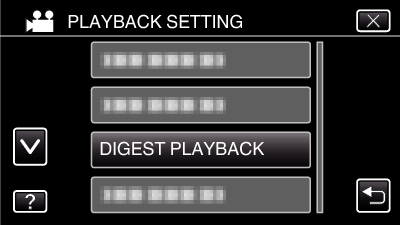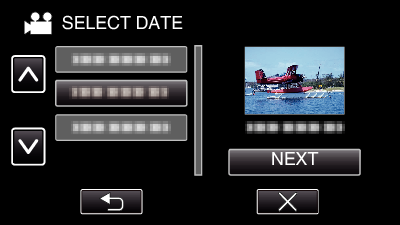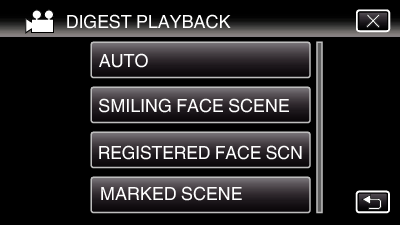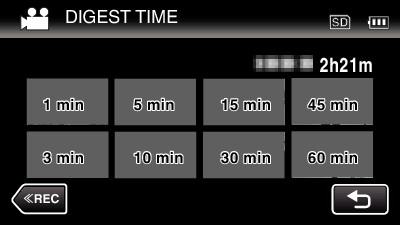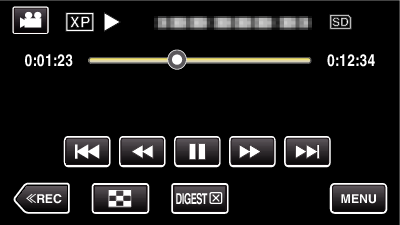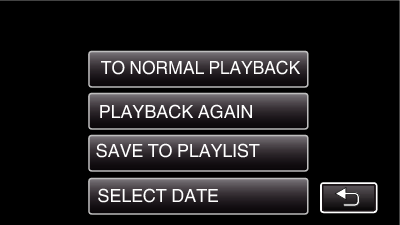You can play back a digest of the recorded videos (Digest Playback). This is useful for checking the content of the videos quickly.
-

- Playback
- Playing Back Videos
-
DIGEST PLAYBACK
DIGEST PLAYBACK
Types of Digest Playback
Select the types of Digest Playback from the following. When “AUTO” is selected, playback is performed by shortening the video to the pre-set length of time.
Item |
Details |
|---|---|
|
AUTO |
Playback is performed by shortening the video to the pre-set length of time. Depending on the recording time of the video, playback time can be selected from: 1 minute, 3 minutes, 5 minutes, 10 minutes, 15 minutes, 30 minutes, 45 minutes and 60 minutes. All the recorded parts (recording time is less than 1 minute) are played back. |
|
SMILING FACE SCENE |
Playback the scenes with detected smiles as a digest. It is necessary to set “SMILE SHOT” in “RECORD SETTING” to “ON” and record in advance. |
|
REGISTERED FACE SCN |
Playback the scenes mainly with a person whose face is registered |
|
MARKED SCENE |
Start a digest playback by piecing the scenes that are marked during recording. |


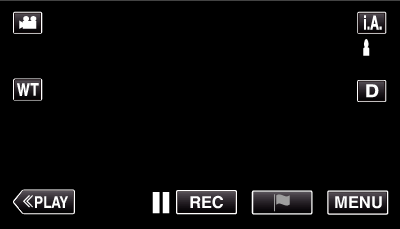
 Not NAND_DNTXILoojleczc.png)