Protects or releases protection of the selected files.
-

- Editing
- Protecting Files
-
Protecting/Releasing Protection of Selected Files
- Deleting Unwanted Files
- Protecting Files
- Protecting/Releasing Protection of the Currently Displayed File
- Protecting/Releasing Protection of Selected Files
- Capturing a Still Image in the Video During Playback
- Capturing a Required Part in the Video (TRIMMING)
- Creating Playlists from the Recorded Videos
Protecting/Releasing Protection of Selected Files
Open the LCD monitor.
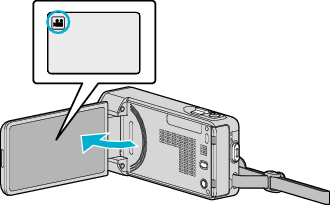
Tap ![]() or
or ![]() to select the video or still image mode.
to select the video or still image mode.
Tap ![]() or
or ![]() on the recording screen to display the mode switching screen.
on the recording screen to display the mode switching screen.
Tap ![]() to switch to the video mode
to switch to the video mode ![]() .
.
Tap ![]() to switch to the still image mode
to switch to the still image mode ![]() .
.
Tap “<<PLAY” to select the playback mode.

Tap “MENU”.
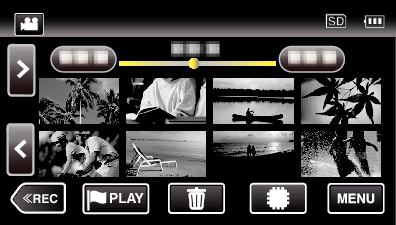
 Not NAND_DNTXILoojleczc.png)
Tap “EDIT”.
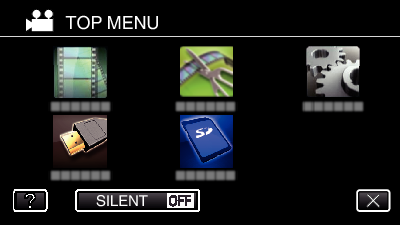
Tap “PROTECT/CANCEL”.
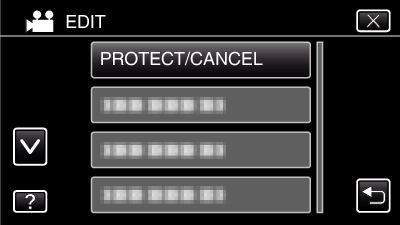
Tap on the files to protect or release protection of.
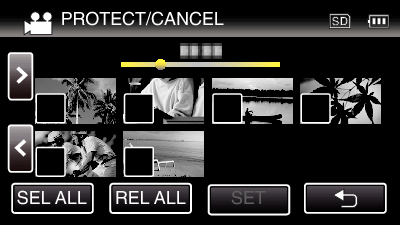
![]() appears on the selected files.
appears on the selected files.
To remove ![]() from a file, tap on the file again.
from a file, tap on the file again.
![]() and
and ![]() are displayed on the files that are already protected.
are displayed on the files that are already protected.
To release protection of a file, tap on the file such that ![]() is removed.
is removed.
Tap “SEL ALL” to select all files.
Tap “REL ALL” to release all selections.
Tap “SET” to complete the setting.
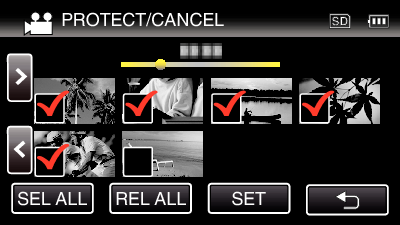
Protect marks ![]() appear on the selected files.
appear on the selected files.
Protect marks ![]() disappear from the deselected files.
disappear from the deselected files.
