Set this when the focus is not clear in Intelligent Auto or when manual focusing is desired.
-

- Recording
- Manual Recording
-
Adjusting Focus Manually
- Taking Videos in Auto Mode
- Taking Still Images in Auto Mode
- Zooming
- Manual Recording
- Shooting According to Scene (Subject)
- Adjusting Focus Manually
- Adjusting Brightness
- Setting Shutter Speed
- Setting Aperture
- Setting Backlight Compensation
- Setting White Balance
- Taking Close-up Shots
- Recording with Effects
- Capturing Subjects Clearly (TOUCH PRIORITY AE/AF)
- Registering Human Face Personal Authentication Information
- Reducing Camera Shake
- Marking the Video While Recording
- Slow-motion (High-speed) Recording
- Recording at Intervals (TIME-LAPSE RECORDING)
- Recording Stop-Motion Videos (STOP-MOTION REC)
- Recording Automatically by Sensing Movements (AUTO REC)
- Taking Group Shots (Self-timer)
- Recording Videos with Date and Time
- Checking the Remaining Recording Time
Adjusting Focus Manually
Select the Manual recording mode.
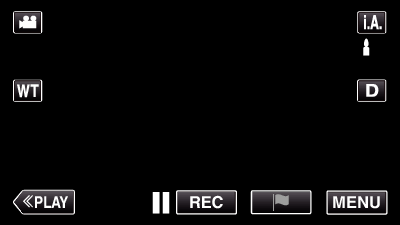
If the mode is ![]() Intelligent Auto, tap
Intelligent Auto, tap ![]() on the recording screen to display the mode switching screen.
on the recording screen to display the mode switching screen.
Tap ![]() to switch the recording mode to Manual.
to switch the recording mode to Manual.
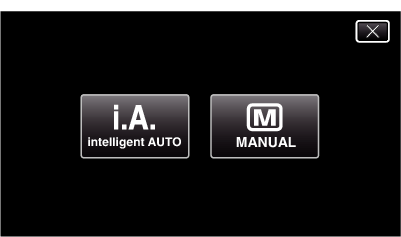
Tap “MENU”.

The top menu appears.
Tap “RECORD SETTING”.
_UJDCILmpidhcjd.png)
Tap “FOCUS”.
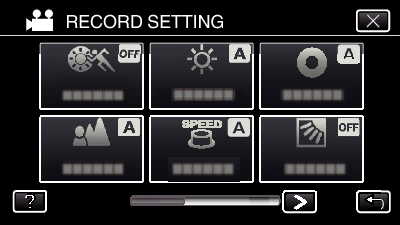
Tap ![]() to exit the menu.
to exit the menu.
Tap ![]() to return to the previous screen.
to return to the previous screen.
Tap “MANUAL”.
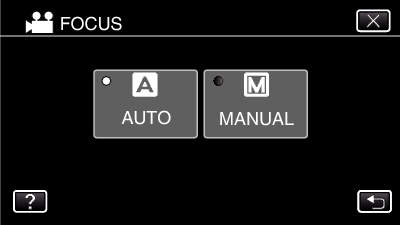
Adjust the focus.
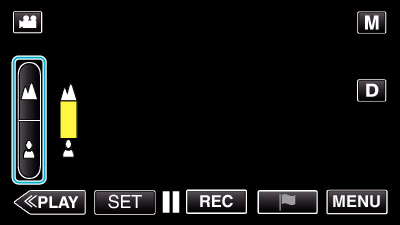
Tap ![]() to focus on a distant subject.
to focus on a distant subject.
If ![]() appears blinking, focus cannot be set any further.
appears blinking, focus cannot be set any further.
Tap  to focus on a near subject.
to focus on a near subject.
If  appears blinking, focus cannot be set any nearer.
appears blinking, focus cannot be set any nearer.
Tap “SET” to confirm.
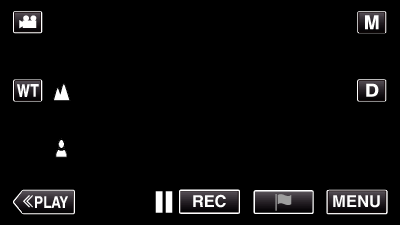
When focus is confirmed, the focusing frame disappears and ![]() and
and  are displayed.
are displayed.
