The following screens are displayed during the video and still image modes, and operate as the touch screens.
-

- Getting Started
- Using the Touch Screen
-
Names of Buttons and Functions on the LCD Monitor
Names of Buttons and Functions on the LCD Monitor
Recording Screen (Video/Still Image)
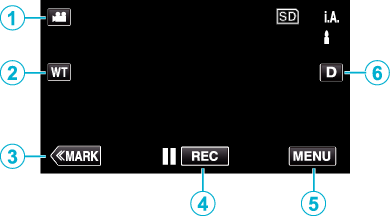
 /
/  (Video/Still Image) Mode Button
(Video/Still Image) Mode Button
Switches between video and still image modes.
Memory Zoom Button
Mark Button (for video only)
Switches to the mark mode, which enables you to insert various marks during shooting.
Marked scenes can be easily played back.
Recording Start/Stop Button
![]() : Video Recording Start Button
: Video Recording Start Button
![]() : Video Recording Stop Button
: Video Recording Stop Button
Menu Button
Display Button
Switches the display between full (  ) and simple (
) and simple (  ) with every tap of the button.
) with every tap of the button.
Simple display: Some displays disappear after approximately 3 seconds.
Full display: Displays everything. The display button changes from  to
to  .
.
When the power is turned off, full display (  ) will be set.
) will be set.
Playback Screen (Video)
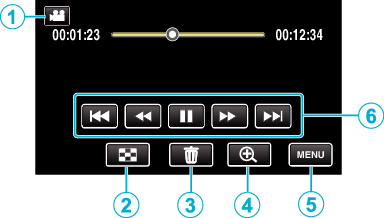
Operations buttons on the touch screen disappear if the unit is not operated for about 5 seconds. Tap on the screen to display the operation buttons again.
 /
/  (Video/Still Image) Mode Button
(Video/Still Image) Mode Button
Switches between video and still image modes.
Index Screen (Thumbnail Display) Button
Delete Button
Playback Zoom Button
Enlarges the video image that is played back.
Menu Button
Operation Buttons
Playback Screen (Still Image)
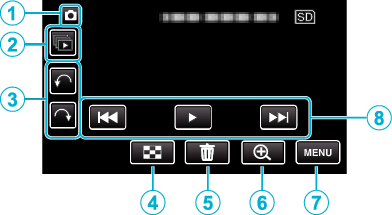
Operations buttons on the touch screen disappear if the unit is not operated for about 5 seconds. Tap on the screen to display the operation buttons again.
 /
/  (Video/Still Image) Mode Button
(Video/Still Image) Mode Button
Switches between video and still image modes.
Group Playback Button
Continuous playback of still images that are recorded with the continuous shooting mode.
Rotate Button
Rotates a still image 90°. (Clockwise/Counterclockwise)
Index Screen (Thumbnail Display) Button
Delete Button
Playback Zoom Button
Enlarges the still image that is being played back.
Menu Button
Operation Buttons
Index Screen (Thumbnail Display) Display
_UJDCILzlfbzseu.png)
 /
/  (Video/Still Image) Mode Button
(Video/Still Image) Mode Button
Switches between video and still image modes.
Date Button
Mark Playback button (video only)
Delete Button
Menu Button
Page Forward/Back Button
Menu screen (recording mode)
*The following is a screen of the model with Wi-Fi functions.
 index_UJDCILstgcoobu.png)
Wi-Fi menu (GC-PX100)
SETUP Menu
CONNECTION SETTINGS Menu
INFO. Button
Close Button
Exit the menu.
MEDIA SETTINGS Menu
SPECIAL RECORDING Menu
RECORD SETTING Menu
Menu screen (playback mode)
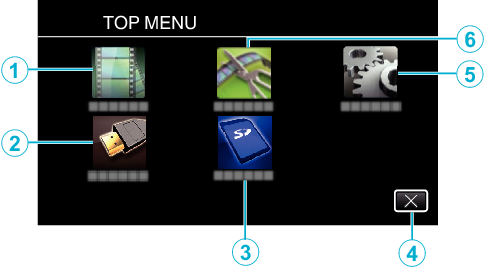
PLAYBACK SETTING Menu
CONNECTION SETTINGS Menu
MEDIA SETTINGS Menu
Close Button
Exit the menu.
