-

- Getting Started
- Using the Touch Screen
-
Names of Buttons and Functions on the LCD Monitor
Names of Buttons and Functions on the LCD Monitor
The following screens are displayed during the ![]() video and
video and ![]() still image modes, and operate as touch screens.
still image modes, and operate as touch screens.
Recording Screen (Video/Still Image)
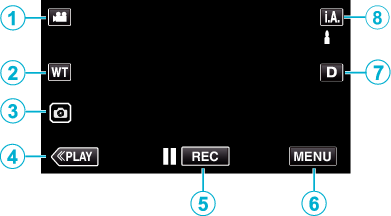
 /
/  (Video/Still Image) Mode Button
(Video/Still Image) Mode Button
Switches between ![]() video and
video and ![]() still image modes.
still image modes.
Zoom Button
Still Image Recording Button
Records still images during video recording.
Playback Mode Button
Switches to the playback mode.
Recording Start/Stop Button
![]() : Video Recording Start Button
: Video Recording Start Button
![]() : Video Recording Stop Button
: Video Recording Stop Button
Menu Button
Display Button
Switches the display between full (  ) and simple (
) and simple (  ) with every tap of the button.
) with every tap of the button.
Simple display: Some displays disappear automatically when the screen is not operated.
Full display: Displays everything. The display button changes from  to
to  .
.
When the power is turned off, the display setting will revert to simple display (  ).
).
Recording Mode Button
Switches the recording mode ( ![]() Intelligent Auto/
Intelligent Auto/ ![]() Manual).
Manual).
Playback Screen (Video)
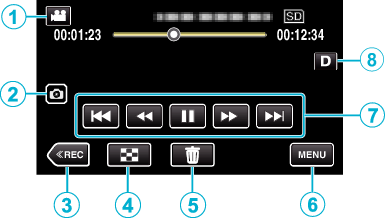
When this unit is not operated, the operation buttons on the LCD monitor disappear automatically. Tap on the screen to display the operation buttons again.
 /
/  (Video/Still Image) Mode Button
(Video/Still Image) Mode Button
Switches between ![]() video and
video and ![]() still image modes.
still image modes.
Video Scene Capture Button
Displayed when playback is paused.
Saves one scene of the video being played back as a still image.
Recording Mode Button
Switches to the recording mode.
Index Screen (Thumbnail Display) Button
Returns to the index screen (thumbnail display).
Delete Button
Menu Button
Operation Buttons
Display Button
Switches the display between full (  ) and simple (
) and simple (  ) with every tap of the button.
) with every tap of the button.
Simple display: Some displays disappear automatically when the screen is not operated.
Full display: Displays everything. The display button changes from  to
to  .
.
When the power is turned off, the display setting will revert to simple display (  ).
).
Playback Screen (Still Image)
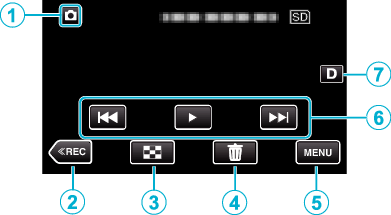
When this unit is not operated, the operation buttons on the LCD monitor disappear automatically. Tap on the screen to display the operation buttons again.
 /
/  (Video/Still Image) Mode Button
(Video/Still Image) Mode Button
Switches between ![]() video and
video and ![]() still image modes.
still image modes.
Recording Mode Button
Switches to the recording mode.
Index Screen (Thumbnail Display) Button
Returns to the index screen (thumbnail display).
Delete Button
Menu Button
Operation Buttons
Display Button
Switches the display between full (  ) and simple (
) and simple (  ) with every tap of the button.
) with every tap of the button.
Simple display: Some displays disappear automatically when the screen is not operated.
Full display: Displays everything. The display button changes from  to
to  .
.
When the power is turned off, the display setting will revert to simple display (  ).
).
Index Screen (Thumbnail Display) Display
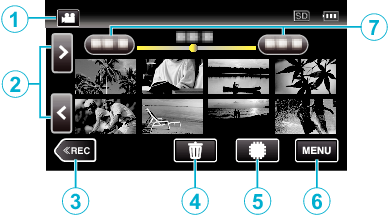
 /
/  (Video/Still Image) Mode Button
(Video/Still Image) Mode Button
Switches between ![]() video and
video and ![]() still image modes.
still image modes.
Page Forward/Back Button
Recording Mode Button
Switches to the recording mode.
Delete Button
Playback Media Button
Switches between SD card and built-in memory.
Menu Button
Date Button
Menu screen (recording mode)
 index_UJDCILyzsbuppq.png)
Wi-Fi menu
Shortcut Menu
SETUP Menu
Help Button
Tap the ![]() (help) button and item to display descriptions.
(help) button and item to display descriptions.
SILENT Button
CONNECTION SETTINGS Menu
INFO. Button
Close Button
Exit the menu.
MEDIA SETTINGS Menu
SPECIAL RECORDING Menu
RECORD SETTING Menu
Menu screen (playback mode)
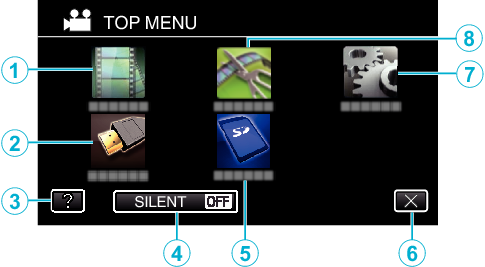
PLAYBACK SETTING Menu
CONNECTION SETTINGS Menu
Help Button
Tap the ![]() (help) button and item to display descriptions.
(help) button and item to display descriptions.
SILENT Button
MEDIA SETTINGS Menu
Close Button
Exit the menu.
