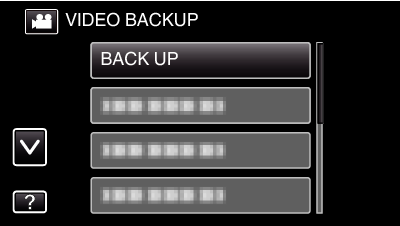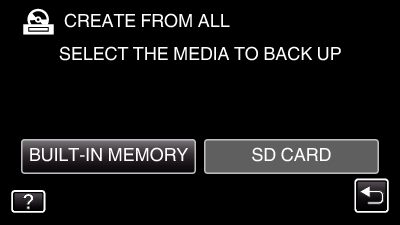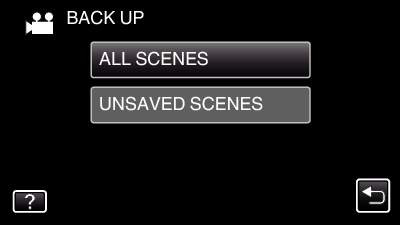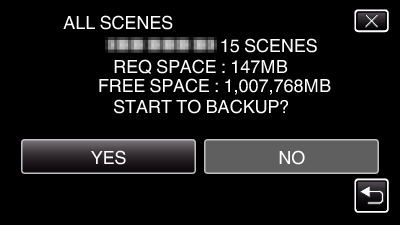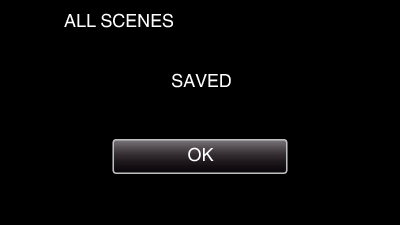All videos or still images recorded on this unit will be copied.
You can also select and copy only the videos or still images that have never been copied.
-

- Copying
- Using a USB External Hard Disk Drive
-
Copying All Files
Copying All Files
Caution
Do not turn off the power or remove the USB cable until copying is complete.
Files that are not on the index screen during playback cannot be copied. Special files cannot be copied either.
Copying may take time. (For example, saving 1 hour video in XP mode takes about 20 minutes.)