-

- Getting Started
- Clock Setting
-
Resetting the Clock
- Verifying the Accessories
- Turning on this Unit
- Opening the Terminal Cover (SD Card Cover)
- Charging
- Resetting this Unit
- Quad Proof
- Grip Adjustment
- Attaching the Lens Cap
- Attaching the Core Filter
- Inserting an SD Card
- Using the Touch Screen
- Clock Setting
- Changing the Display Language
- Holding this Unit
- Tripod Mounting
- Using this Unit Overseas
- Optional Accessories
Resetting the Clock
Set the clock with “DATE & TIME” from the menu.
Tap “MENU”.
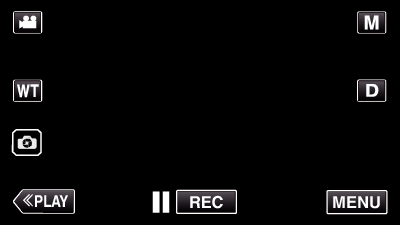
Tap “SETUP”.
_UJDCILympypskr.png)
Tap “DATE & TIME”.
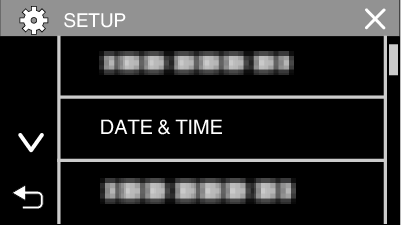
Tap  or
or  to scroll the screen.
to scroll the screen.
Tap “CLOCK SETTING”.
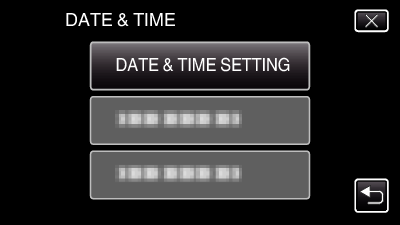
Set the date and time.
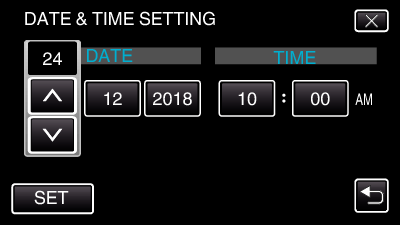
When the day, month, year, hour, or minute item is tapped, “  ” and “
” and “  ” will be displayed.
” will be displayed.
Tap  or
or  to adjust the year, month, day, hour, and minute.
to adjust the year, month, day, hour, and minute.
After setting the date and time, tap “SET”.
Select the region where you live and tap “SAVE”.
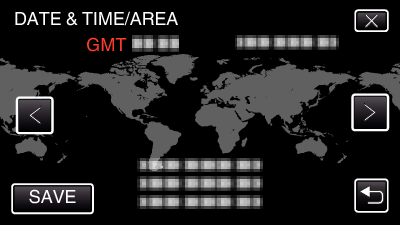
Time difference between the selected city and the GMT (Greenwich Mean Time) is displayed.
Tap  or
or  to select the city name.
to select the city name.
