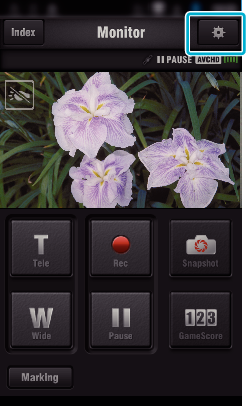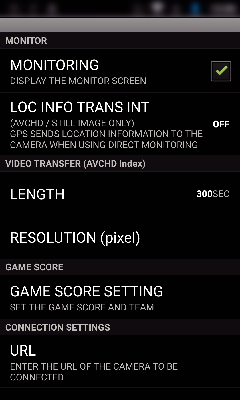You can change the settings of the smartphone applications.
-

- Using Wi-Fi
- Using Smartphone Applications
-
Smartphone Application Settings
Smartphone Application Settings
Common for Android and iOS
Item |
Details |
|---|---|
|
MONITORING |
Turns on/off the monitoring function of the screen. (Enter a check mark to set to “ON”) |
|
LOC INFO TRANS INT |
Select the time interval for obtaining the GPS location information while the direct monitoring is in use. (Off - 15 SEC) |
|
LENGTH |
Set the length of video being transferred to the smartphone. (10 - 300SEC) |
|
RESOLUTION (pixel) |
Select the resolution of the video being transferred to the smartphone. (“1280×720” or “640×360”) |
|
GAME SCORE SETTING |
Enter the recording methods of the game score, as well as the team information. |
|
URL |
Enter the URL of the camera that is connected to the smartphone via wireless network. |
|
HTTP AUTHORIZATION |
Set the user name and the password for INDOOR MONITORING/OUTDOOR MONITORING. Set the user name and the password for INDOOR MONITORING/OUTDOOR MONITORING. |
|
NOT TO SLEEP MODE |
Set to prevent the smartphone from entering into the sleep mode while the application is in use. |
|
HELP |
Displays the help file. |
|
LICENSE AGREEMENT |
Displays the license agreement of the software. (Android only) |
Memo
When connecting to INDOOR MONITORING/OUTDOOR MONITORING, you will be prompted to enter the URL or HTTP authorization if they are not entered or entered incorrectly.