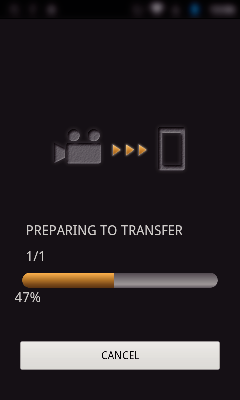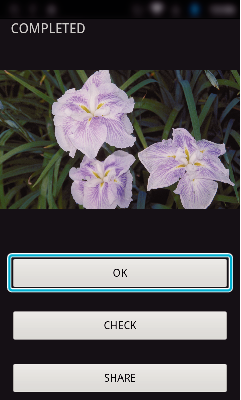Transferring Still Images
You can transfer recorded still images to your smartphone.
If the aspect ratio of the original still image is 4:3, the image is reduced by 1600X1200 when transferred.
If the aspect ratio of the original still image is 16:9, the image is reduced by 1920X1080 when transferred.
Start “Everio sync. 3” on the smartphone.
Start the application after confirming that the smartphone is connected to this camera.
Select the connection type to the camera.
Tap the current connection type.
Recording screen appears.
Select the “Still Image” tab in the lower part of the screen, and tap the index screen.
Tap “Monitor” to return to the monitor screen.
Tap  to move to the setting screen.
to move to the setting screen.
Enter the check in the checkbox (  ) to the still images to transfer, and tap the transfer mark icon (
) to the still images to transfer, and tap the transfer mark icon (  ) on the lower right.
) on the lower right.
Tap “BACK” to return to the previous screen.
Tap “TRANSFER”.
Tap “CANCEL” to cancel the operation.
“TRANSFER” starts.
Tap “CANCEL” to cancel the operation.
After transferring is complete, tap “OK”.
To play back and check the still image, tap “CHECK”. (Android only) (unavailable when multiple still images are transferred)
To upload the still image, tap “SHARE”. (Android only) (unavailable when multiple still images are transferred)
Tap the desired service, then proceed to the uploading process.
To make use of a service, it is necessary to perform registration beforehand.


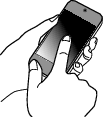
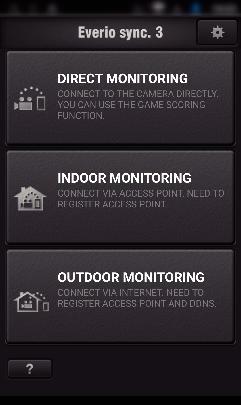
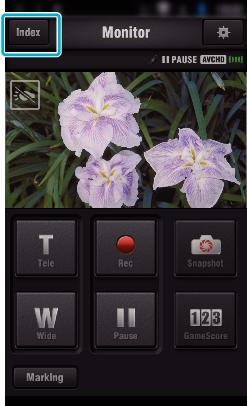
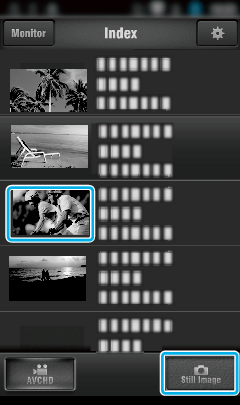
 ) to the still images to transfer, and tap the transfer mark icon (
) to the still images to transfer, and tap the transfer mark icon (  ) on the lower right.
) on the lower right.