> Connecting (Power On) > Pairing (Registering a device)
Pairing (Registering a device)
The method of operation varies depending on the connection.
Pairing for the First Time
-
1Take out both the L (left) and R (right) earphones.
-
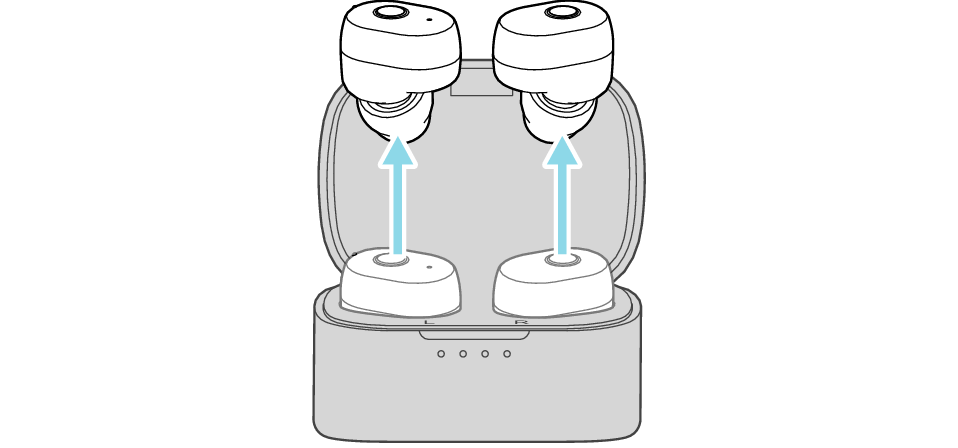
-
After the earphones are taken out, the L (left) and R (right) indicators light up in white for 1 second, and the power turns on automatically.
-
When the L and R earphones are connected with each other, the R indicator starts to flash slowly in white.
-
After a short while, the L indicator starts to flash quickly and alternately between red and white, and a voice message saying “Pairing mode” can be heard.

When there is an interval between the timing when the L and R earphones are taken out from the charging case, connection between them may fail. In this case, put the earphones back into the charging case, wait till their power goes off and repeat the steps again.
For this product, the L earphone is the master unit. In other words, the L earphone is used to connect to a device as well as the R earphone.
-
-
2Turn on the Bluetooth function of the BLUETOOTH device.
-
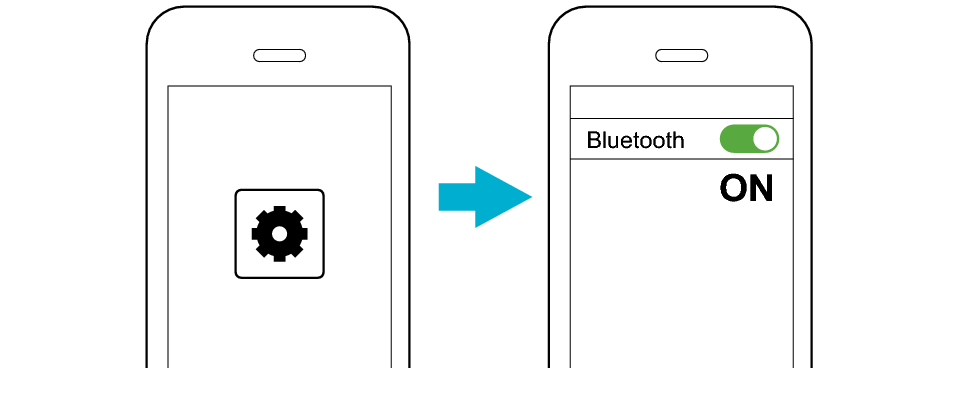
-
3Select “JVC HA-A10T” from the device list.
-
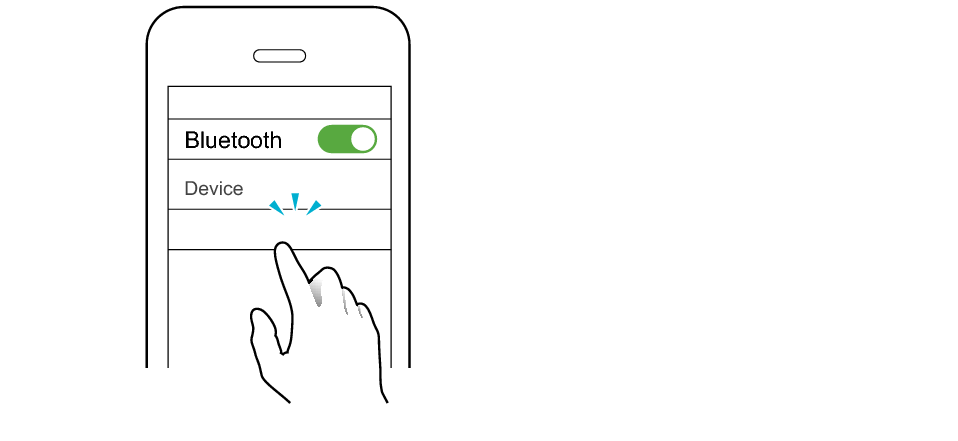
JVC HA-A10T
After connection is established, both the L and R indicators will flash slowly in white, and the earphones can now be used for listening to music.
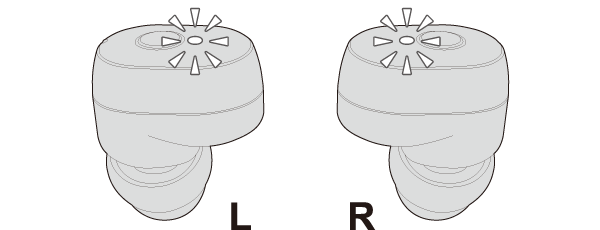
During the pairing process, the BLUETOOTH device may require input of a PIN code. In such a case, enter “0000” as the PIN code for the System.
If connection (pairing) is not completed within 5 minutes after the indicator starts flashing, the System automatically turns itself off.
-
1Press and hold the button on the L (left) and R (right) earphones for about 3 seconds.
-
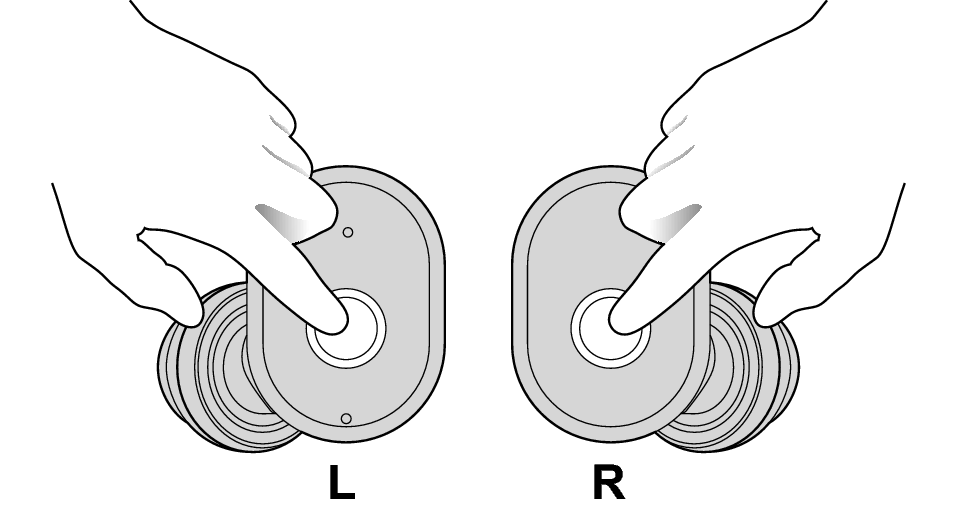
-
2The power of the L and R earphones turns on. When the L indicator starts to flash quickly and alternately between red and white (or when a voice message saying “Pairing mode” is heard), release your fingers from the buttons.
-

If the L indicator does not flash alternately between red and white, turn off the power of the earphone and repeat the steps. Power Off
-
3Turn on the Bluetooth function of the BLUETOOTH device.
-
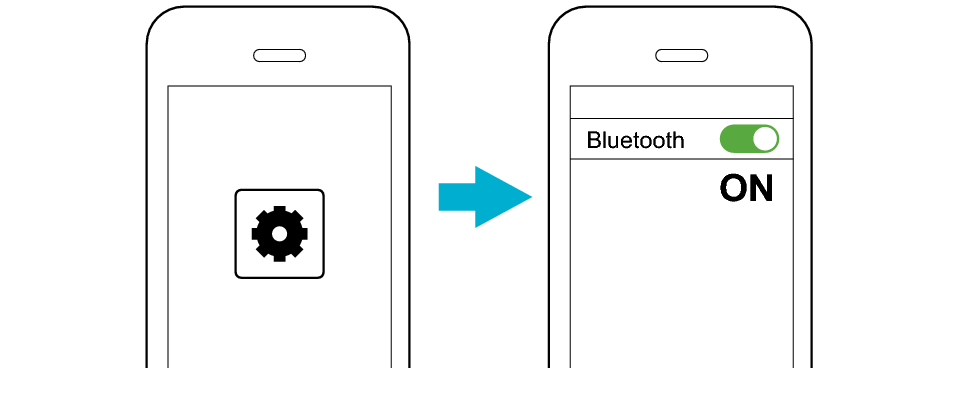
-
4Select “JVC HA-A10T” from the device list.
-
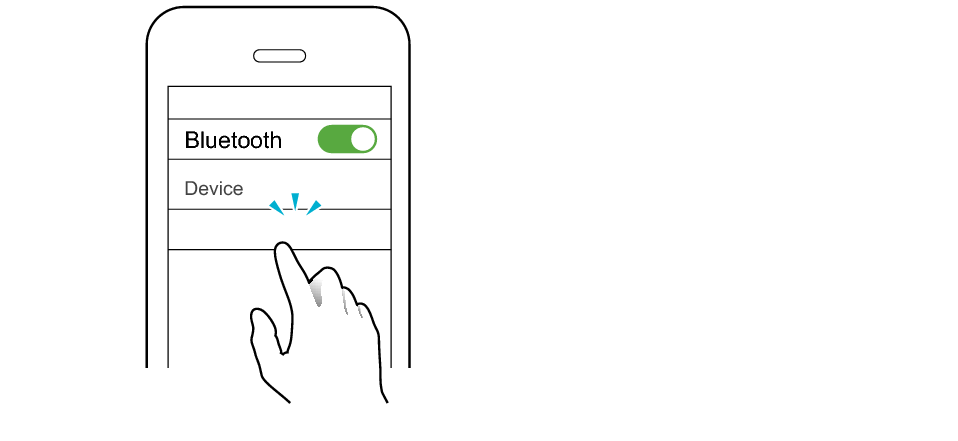
JVC HA-A10T
After connection is established, both the L and R indicators will flash slowly in white, and the earphones can now be used for listening to music.
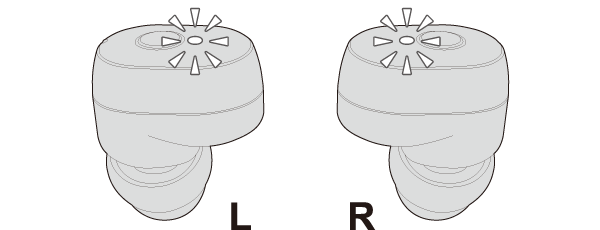
During the pairing process, the BLUETOOTH device may require input of a PIN code. In such a case, enter “0000” as the PIN code for the System.
If connection (pairing) is not completed within 5 minutes after the indicator starts flashing, the System automatically turns itself off.
Pairing the Second and Subsequent Devices
-
1Turn off the Bluetooth function of the device that was last paired.
-
2Take out both the L (left) and R (right) earphones.
-
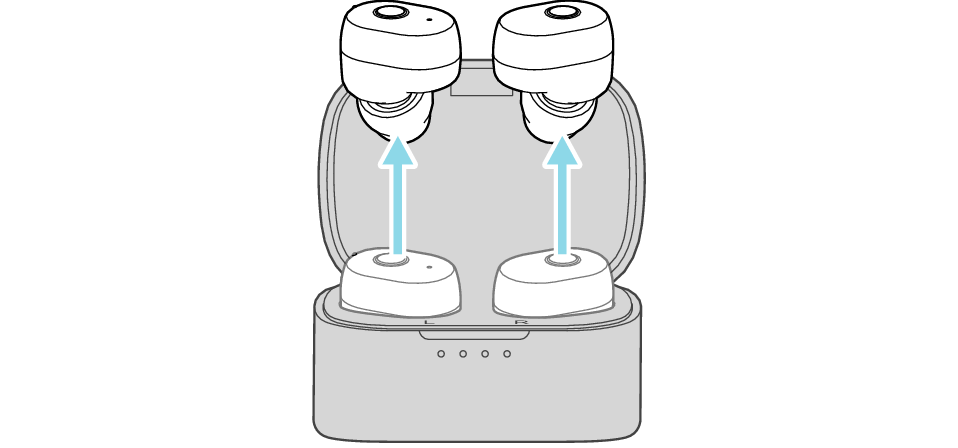
-
After the earphones are taken out, the L and R indicators light up in white for 1 second, and the power turns on automatically.
-
When the L and R earphones are connected with each other, the R indicator starts to flash slowly in white.
-
After a short while, the L indicator starts to flash quickly and alternately between red and white, and a voice message saying “Pairing mode” can be heard.

When there is an interval between the timing when the L and R earphones are taken out from the charging case, connection between them may fail. In this case, put the earphones back into the charging case, wait till their power goes off and repeat the steps again.
-
-
3Turn on the Bluetooth function of the BLUETOOTH device.
-
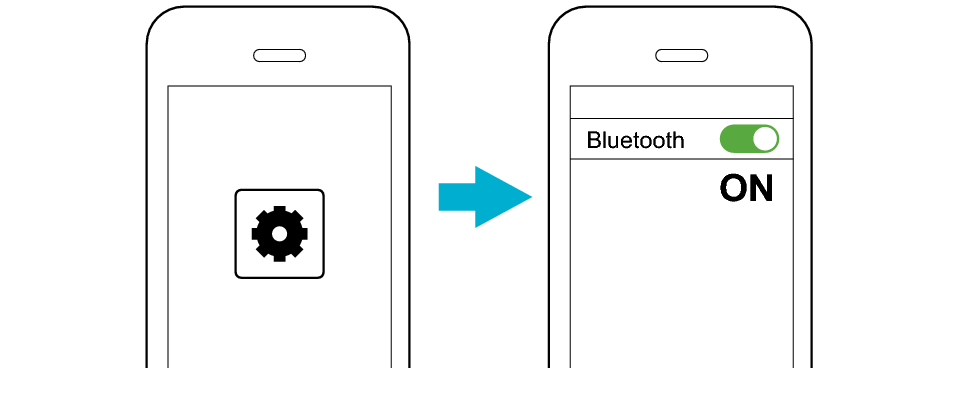
-
4Select “JVC HA-A10T” from the device list.
-
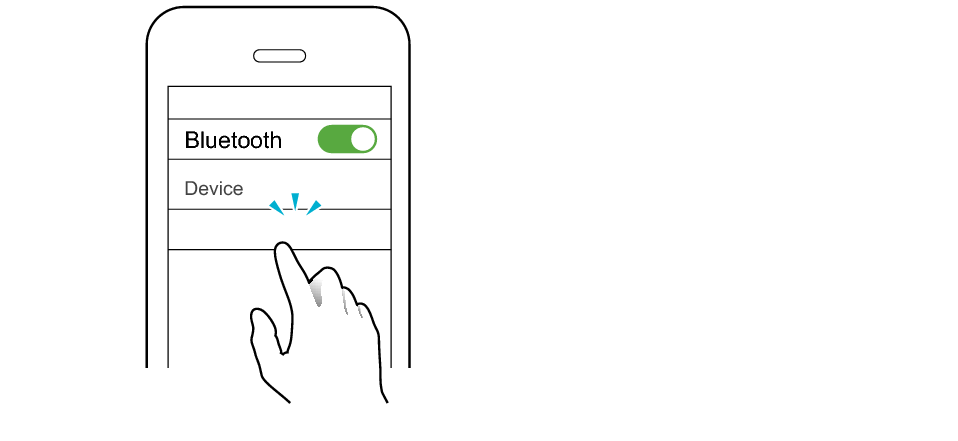
JVC HA-A10T
After connection is established, both the L and R indicators will flash slowly in white, and the earphones can now be used for listening to music.
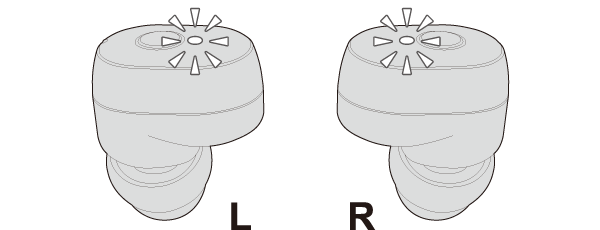
During the pairing process, the BLUETOOTH device may require input of a PIN code. In such a case, enter “0000” as the PIN code for the System.
If connection (pairing) is not completed within 5 minutes after the indicator starts flashing, the System automatically turns itself off.
-
1With the power of the earphones turned off, press and hold the button on the L (left) earphone for about 5 seconds.
-
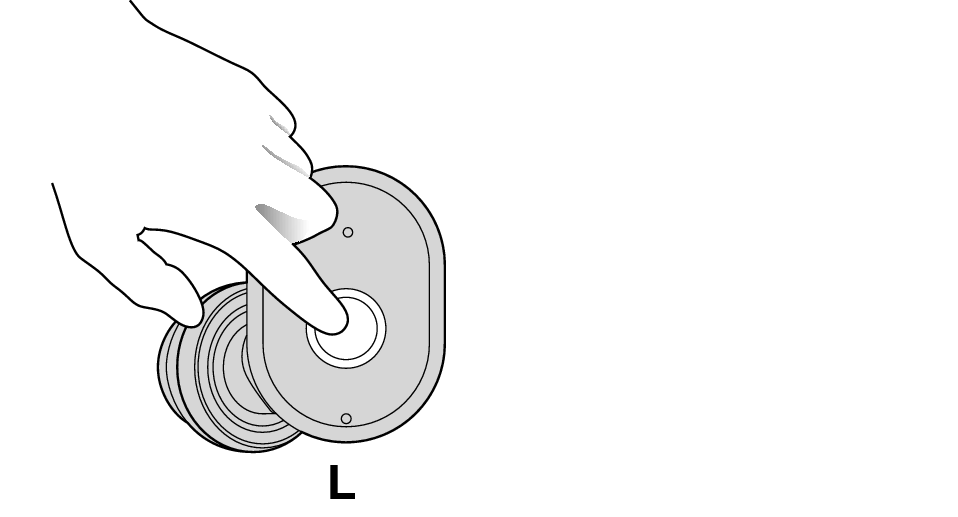
Pressing and holding the button on the L earphone for about 10 seconds initializes the pairing (device registration) information. In this case, perform pairing (device registration) again.
Pressing and holding the button on the L earphone for about 20 seconds initializes the pairing (device registration) information as well as the connection information of the L and R earphones. In this case, perform pairing (device registration) again after the L and R earphones are initialized. Restoring the settings to the initial state -
2When the power of the L earphone turns on and the L indicator starts to flash quickly and alternately between red and white (or when a voice message saying “Pairing mode” is heard), release your finger from the button.
-
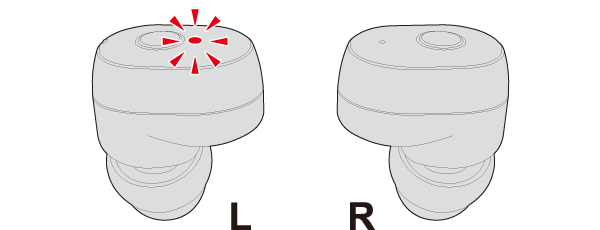
-
3Turn on the Bluetooth function of the BLUETOOTH device.
-
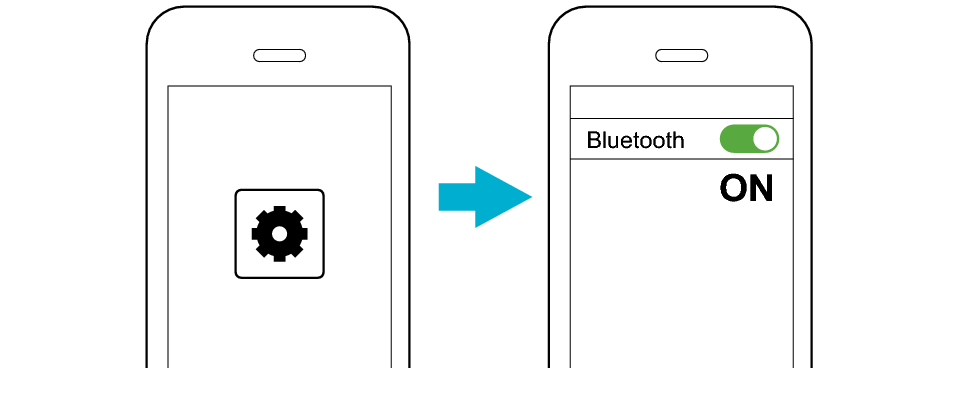
-
4Select “JVC HA-A10T” from the device list.
-
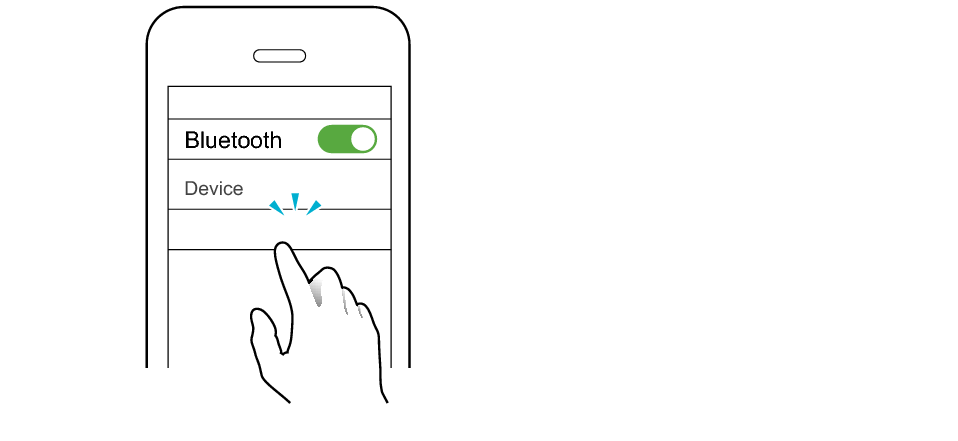
JVC HA-A10T
When the L earphone is successfully connected to the device, the L indicator starts to flash slowly in white.
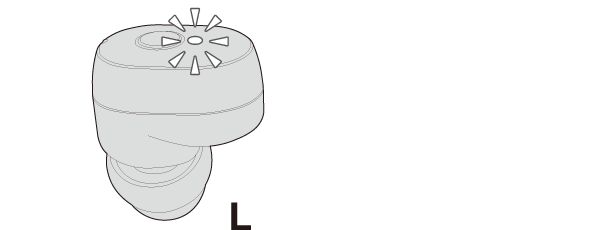
-
5Press and hold the button on the R (right) earphone for about 3 seconds. Release your finger after the R indicator lights up in white. The R earphone turns on and gets connected to the L earphone.
-
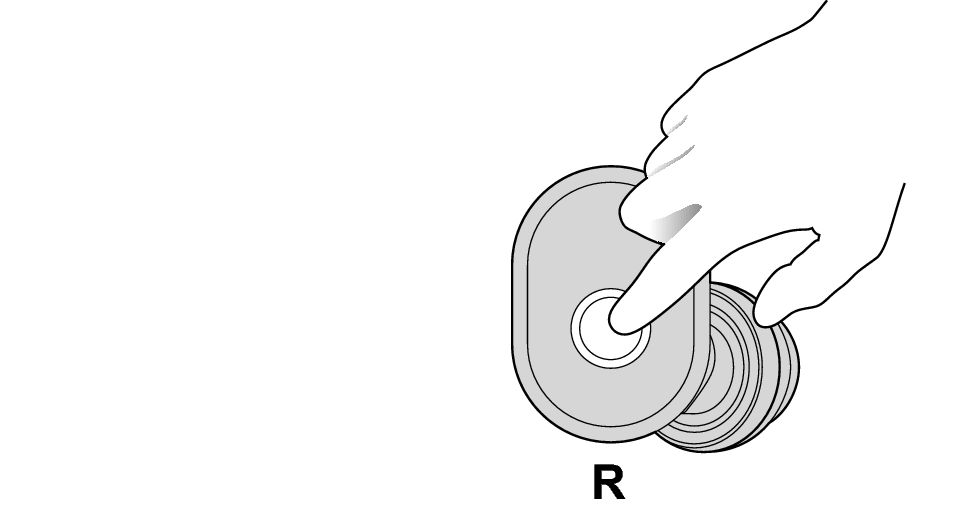
After connection between the L and R earphones is established, the R indicator will flash slowly in white, and the earphones can now be used for listening to music.
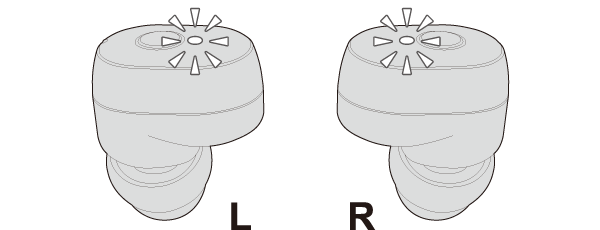
Pressing and holding the button on the R earphone for about 20 seconds initializes the settings of the earphones. In this case, perform pairing (device registration) again after the L and R earphones are initialized. Restoring the settings to the initial state
