Copying |
Moving All Files |
Moves all videos and still images to another media.
Files that are moved will be deleted from the original media.
Files with a protect mark will not be deleted from the original media.
- 1
- 2
- 3
- 4
- 5
- 6
- 7
- 8

Select the playback mode.


Select video or still image mode.
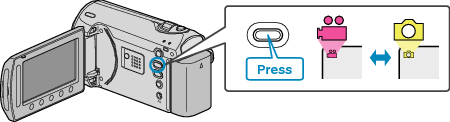

Touch  to display the menu.
to display the menu.


Select “EDIT” and touch  .
.
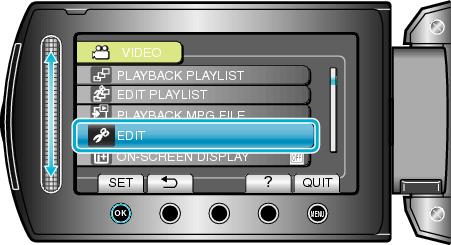

Select “MOVE” and touch  .
.
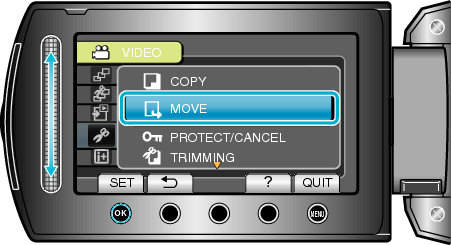

Select the direction of moving and touch  .
.
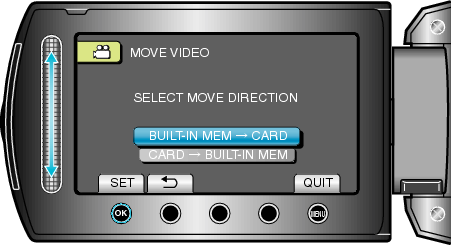
(GZ-MS250/GZ-MS240/GZ-MS230)
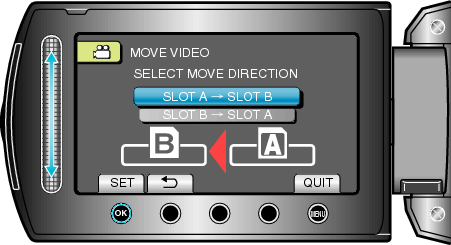
(GZ-MS210)
The direction of moving varies with the model.

Select “MOVE ALL” and touch  .
.
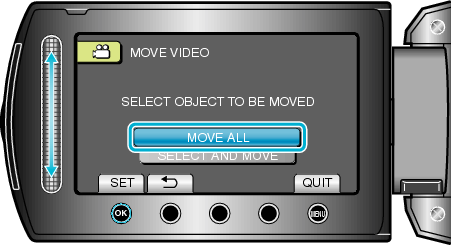

Select “YES” and touch  .
.
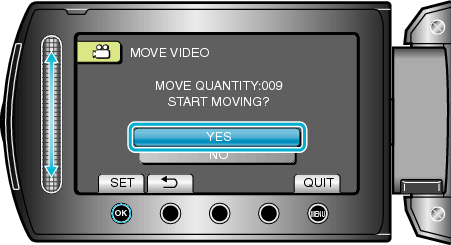
Moving of files starts.
After moving, touch ![]() .
.
