Main Page>
Getting Started> Using this Unit Overseas> Setting the Clock to Local Time when Traveling
Getting Started |
Setting the Clock to Local Time when Traveling |
Change the date and time display to the local time by selecting your travel destination in “AREA SETTING” of “CLOCK ADJUST”.
Restore the region settings after you returned from the trip.
- 1
- 2
- 3
- 4

Touch  to display the menu.
to display the menu.


Select “CLOCK ADJUST” and touch  .
.
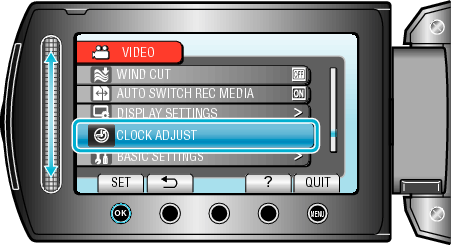

Select “AREA SETTING” and touch  .
.
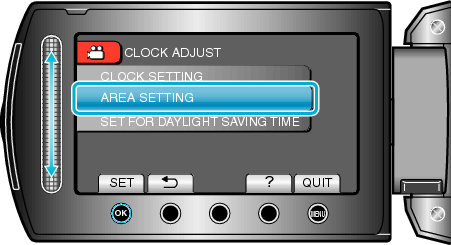

Select the area you are traveling to and touch  .
.
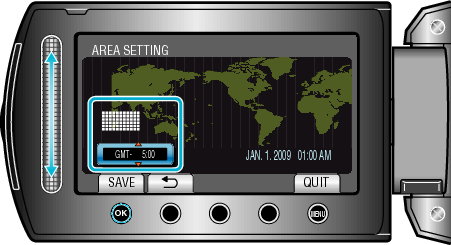
The city name and time difference are displayed.
Memo
- Setting “AREA SETTING” changes the clock time such that time difference is accounted for.
After returning to your country, re-select the region that was set initially to restore the original clock settings.
