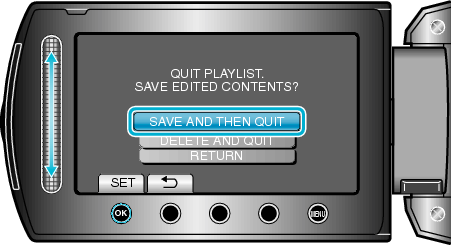Editing |
Editing Playlists |
You can change the content of a created playlist.
- 1
- 2
- 3
- 4
- 5
- 6
- 7
- 8
- 9
- 10

Select the playback mode.


Select video mode.
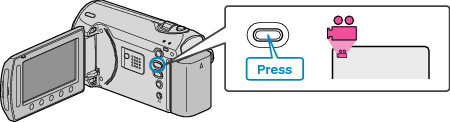

Touch  to display the menu.
to display the menu.


Select “EDIT PLAYLIST” and touch  .
.
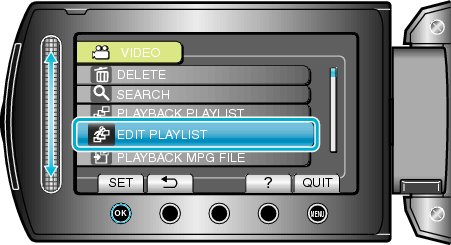

Select “EDIT” and touch  .
.
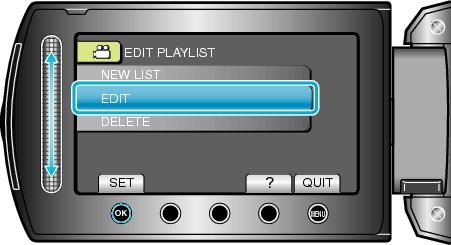

Select the playlist you want to edit and touch  .
.
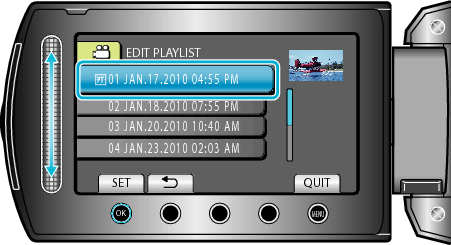

Select the file to add to playlist and touch  .
.
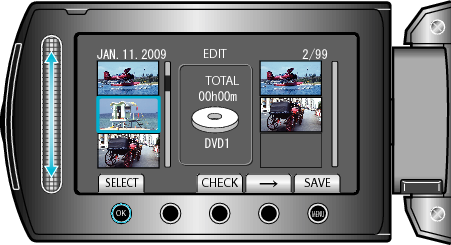
Touch “CHECK” to check the selected video.

Select the insertion point and touch  .
.
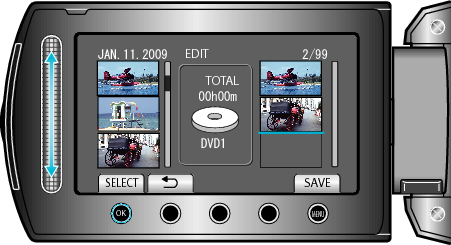
The selected videos are added to the playlist on the right.
To delete a video from the playlist, touch " ![]() " to select the video and touch
" to select the video and touch ![]() .
.
Repeat steps 7-8 and arrange the videos in the playlist.

After arranging, touch  .
.
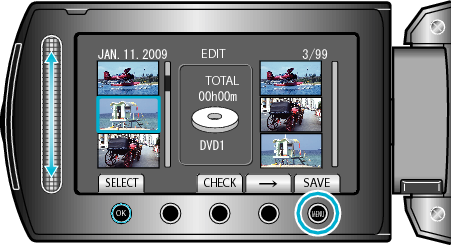

Select “SAVE AND THEN QUIT” and touch  .
.