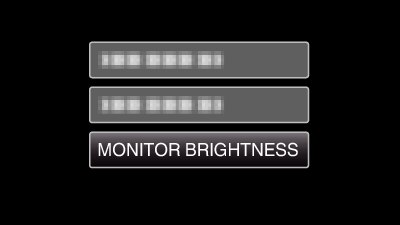Menu Settings |
MONITOR BRIGHTNESS |
Sets the brightness of the LCD monitor.
| Setting | Details |
|---|---|
|
4 |
Brightens the backlight of the monitor regardless of the surrounding conditions. |
|
3 |
Sets to the standard brightness. |
|
2 |
Darkens the backlight of the monitor regardless of the surrounding conditions. |
|
1 |
Sets to dim brightness. |
|
AUTO |
Sets the brightness automatically to “4” when using outdoors and to “3” when using indoors. |
Displaying the Item
Memo
To select/move cursor towards up/left or down/right, press the button UP/< or DOWN/>.

- 1
- 2
- 3

Press MENU.


Select “DISPLAY SETTINGS” and press OK.
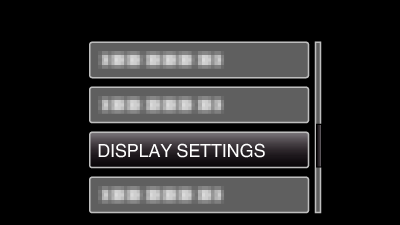

Select “MONITOR BRIGHTNESS” and press OK.