Copying |
Copying Files by Date |
Videos or still images are sorted and copied according to the date on which they were recorded.
- 1
- 2
- 3
- 4
- 5
- 6
- 7
- 8
- 9

Select video or still image mode.

Tap “SELECT AND CREATE” (video) or “SELECT AND SAVE” (still image).
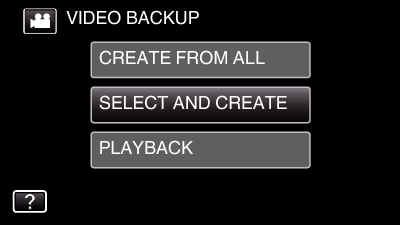
While the video mode is shown in the image, the same operations apply for the still image mode.
Tap ![]() to switch between the video and still image modes.
to switch between the video and still image modes.

Tap “CREATE BY DATE” (video) or “SAVE BY DATE” (still image).
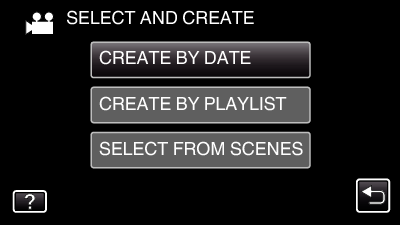
While the video mode is shown in the image, the same operations apply for the still image mode.

Tap to select a recording date.
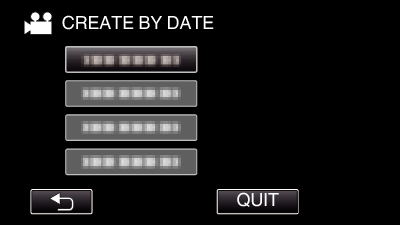
You cannot select more than one recording date for copying.
To copy files from multiple recording dates, it is recommended to copy by creating a playlist.

Tap “EXECUTE”.

The number of discs required to copy the files is displayed.
Prepare the discs accordingly.
Tap “CHECK” to check the content.

Tap “AUTO” or “BY DATE”. (  mode only)
mode only)
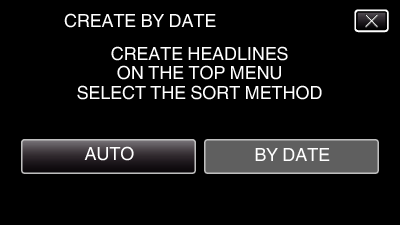
When “AUTO” is selected, videos with similar recording dates are displayed in groups.
When “BY DATE” is selected, videos are displayed according to recording dates.

Tap “EXECUTE”.
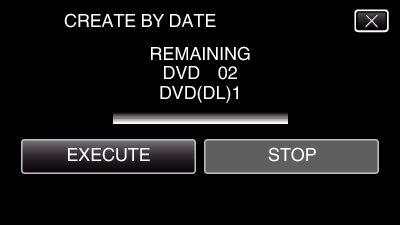
When “INSERT THE NEXT DISC TO CREATE OR PRESS STOP TO EXIT” appears, change the disc.

Tap “OK” when “COMPLETED” is displayed.
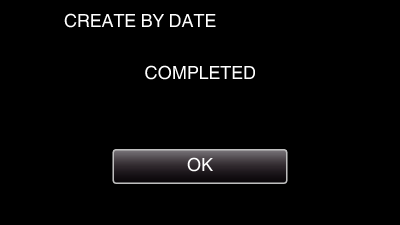

Press and hold the  button for 2 seconds or more to turn off this unit and disconnect the USB cable.
button for 2 seconds or more to turn off this unit and disconnect the USB cable.
Caution
- Do not turn off the power or remove the USB cable until copying is complete.
- Files that are not on the index screen during playback cannot be copied. Special files cannot be copied either.
- All DVDs will be finalized automatically.
Files cannot be added to the DVD-R/DVD-RW later.
Memo
- To check the created disc, refer to “ Playing Back with a DVD Writer ”.
