Menu Settings |
Operating the Main Menu |
You can configure various settings using the menu.
- 1
- 2
- 3

Tap “MENU”.
The menu differs according to the mode in use.
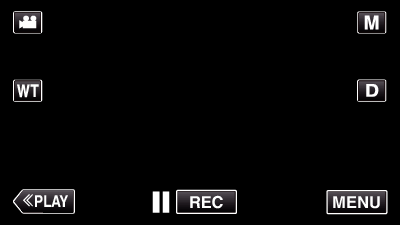
When entering from the recording mode, tap “MENU” again as the shortcut menu appears.

Tap the desired menu.
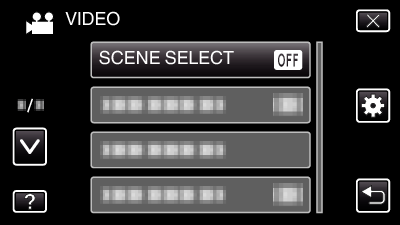

Tap the desired setting.
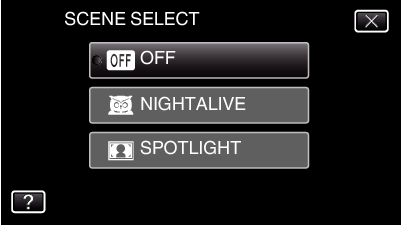
Memo
- To display the previous/next menu
- To exit the screen
- To return to the previous screen
- To display the help file
Tap “  ” or “
” or “  ”.
”.
Tap “ ![]() ” (quit).
” (quit).
Tap “ ![]() ” (return).
” (return).
Tap “ ![]() ” (help) and tap the item.
” (help) and tap the item.
Help file may not be available for some items.
