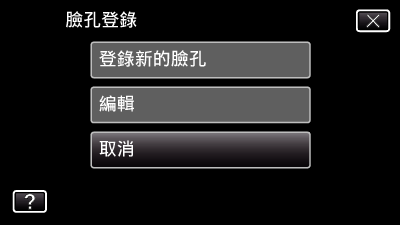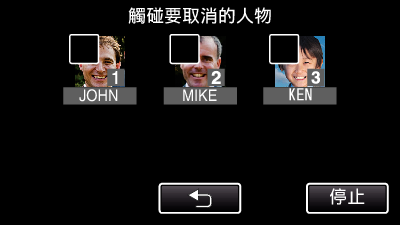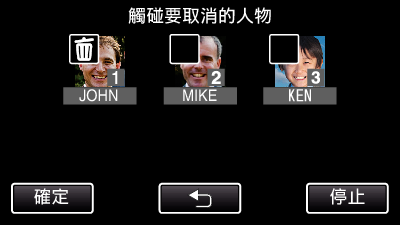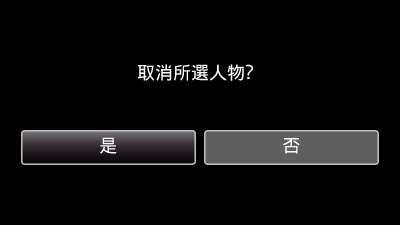錄影 |
編輯已登錄的臉部資訊 |
編輯已登錄的臉部資訊
您可以更改已登錄的名稱、優先程度及臉部資訊。

輕按 “MENU”。
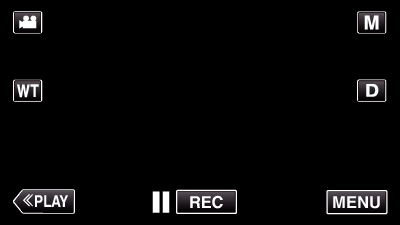
捷徑選單將會出現。

輕按捷徑選單中的 “MENU”。
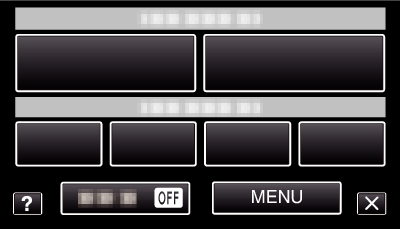

輕按 “臉孔登錄”。
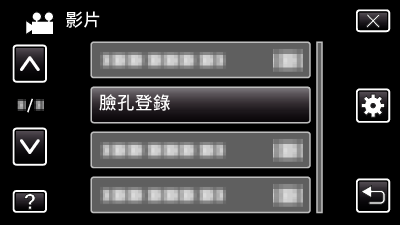
輕按  或
或  ,就能上下移動,作出更多選擇。
,就能上下移動,作出更多選擇。
輕按 ![]() 離開選單。
離開選單。
輕按 ![]() 返回上一個畫面。
返回上一個畫面。

輕按 “編輯”。
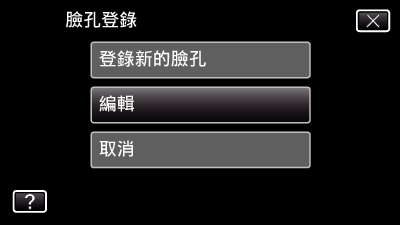

輕按要編輯的人物。
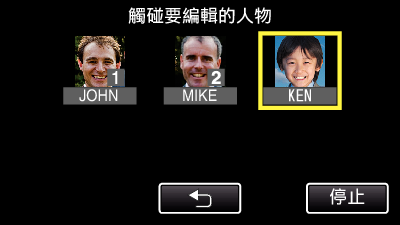

輕按要編輯的項目。

如果您選擇 再次錄影,請跳到「 登錄人臉個人鑑別資訊 」的步驟 6。
如果您選擇 “更改姓名”,請跳到「 登錄人臉個人鑑別資訊 」的步驟 12。
如果您選擇 “更改先後次序”,請跳到「 登錄人臉個人鑑別資訊 」的步驟 13。
取消(刪除)已登錄的臉部資訊
您可以取消(刪除)已登錄的臉部資訊。