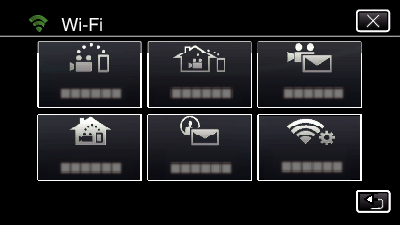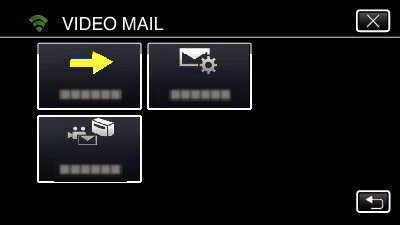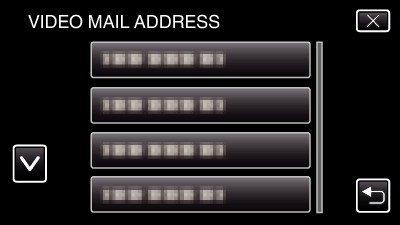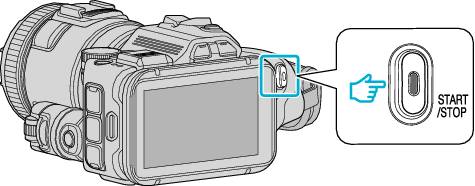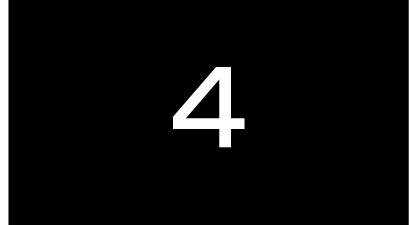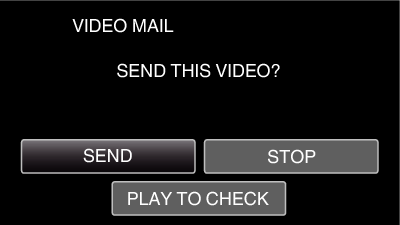Videos of up to 15 seconds can be recorded and sent via e-mail.
With this function, short videos can be delivered easily even on a daily basis, such as to show the growing up of small children to their distant grandparents.
-

- Using Wi-Fi
-
Record and Send Videos via E-mail (VIDEO MAIL)
Record and Send Videos via E-mail ( VIDEO MAIL )
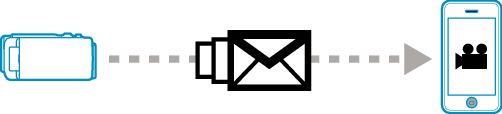
Memo
Specifications of the videos sent via video mail are as follows:
Item |
Details |
|---|---|
|
System |
MP4 |
|
Video |
- H.264/MPEG-4 AVC baseline profile codec |
|
Audio |
- Advanced Audio Coding (AAC) system |
What You Need
Wireless LAN router (use a product that has a Wi-Fi certification logo)
Internet connection
Account for sending e-mails (Supports SMTP. E-mail services that is only accessible from the web cannot be used.)
Settings Required in Advance
To send e-mails, the following settings are required in advance.
*The above settings are not necessary if they have already been set for other functions.
1 Registering an access point
2 Setting the account for sending e-mails
3 Registering the recipient’s e-mail address (up to 8 addresses)
Operation Method
Caution
Be careful not to cause too much sending of e-mails. Depending on the internet provider that provides the e-mail service, the e-mails may be marked as spam or the usage limited may be exceeded.
Be sure to check the terms of the internet provider in advance to find out if there are any restrictions on the number or size of e-mails that can be sent.
When setting another person as the recipient, be sure to obtain his/her consent in advance.
Depending on the e-mail service provider, the sending of video mail may not be supported.
Too much usage may cause high communication fees to be incurred, and there may be a limit to the volume of communication. For more details, please check your Internet or smartphone subscription.
If you reply to the received e-mail by using this unit, the receiver can not check your replied e-mail by using this unit.
Check the e-mails sent by this unit from computer, etc.
JVC will not be responsible for any trouble that occurs upon the sending of mails.
Videos captured via video mail are not saved to the camera or SD card.
Videos that have already been captured cannot be sent.

_IZYUILvdsdgwox.png)
_UJDCILkrscevgk.png)
 ).
).