Set the [FOCUS AUTO / MANU /  AUTO] focus switch to “AUTO”.
AUTO] focus switch to “AUTO”.
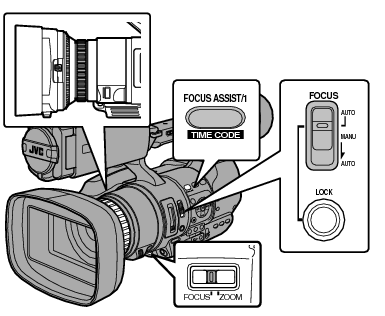
Adjusting Focus Automatically
There is no icon display in Auto Focus mode.
One Push Auto Focus
While in the Manual Focus mode, pressing the [FOCUS AUTO / MANU /  AUTO] focus switch to “
AUTO] focus switch to “  AUTO” (within 1 minute) makes the camera recorder focus on the center of the frame automatically.
AUTO” (within 1 minute) makes the camera recorder focus on the center of the frame automatically.
Face detection does not work during One Push Auto Focus.
AF Assist does not function.
When the operation is complete, the camera recorder returns to the Manual Focus mode automatically.
One Push Auto Focus functions with emphasis on the focusing speed. This function is not suitable during recording.
Setting to Auto Focus Temporarily
(Push Auto Focus)
The camera recorder will shift to Auto Focus mode temporarily and automatically adjusts focus when the [FOCUS AUTO / MANU /  AUTO] focus switch is pressed to “
AUTO] focus switch is pressed to “  AUTO” during shooting in Manual Focus mode.
AUTO” during shooting in Manual Focus mode.
Release your finger from the [FOCUS AUTO / MANU /  AUTO] focus switch to return to Manual Focus mode.
AUTO] focus switch to return to Manual Focus mode.
Face detection does not work during Push Auto Focus.
Locking the Auto Focus
The focus is locked at the current focus point during auto focus when you press the [LOCK] Auto Focus Lock button or the user button assigned with the [Push AF/AF Lock] function.
 appears on the screen while auto focus is locked.
appears on the screen while auto focus is locked.
Performing any focusing operation when the focus is locked disengages the focus lock.
Adjusting Focus Manually
 AUTO] focus switch to “MANU”.
AUTO] focus switch to “MANU”.The manual focus icon  appears on the screen.
appears on the screen.
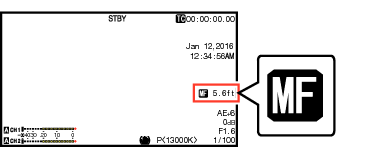
The  icon appears even when [Main Menu]
icon appears even when [Main Menu]  [LCD/VF]
[LCD/VF]  [Display Settings]
[Display Settings]  [Focus] is set to “Off”.
[Focus] is set to “Off”.
Using the Focus Assist or Expanded Focus function makes it easier to focus.
While in Manual Focus mode, pressing the [FOCUS AUTO / MANU /  AUTO] focus switch to “
AUTO] focus switch to “  AUTO” will shift the camera recorder to the One Push Auto Focus mode. Continue to hold down to “
AUTO” will shift the camera recorder to the One Push Auto Focus mode. Continue to hold down to “  AUTO” to enter the Push Auto Focus mode.
AUTO” to enter the Push Auto Focus mode.
AF Assist Function
During auto focus, you can shift the auto focus point.
Set the [FOCUS/ZOOM] operation switch to “FOCUS” and turn the focus/zoom ring to set the focus point to the left, center, right, or near and far directions.
Set [Main Menu]  [Camera Function]
[Camera Function]  [AF Assist].
[AF Assist].
Far/Near:
This option allows you to shift the auto focus point to near and far directions by turning the focus/zoom ring during AF.
Focus is automatically adjusted to a focus point near the position where the focus/zoom ring stops turning.
Area:
Selecting this option displays the  icon in the area.
icon in the area.
Turning the focus/zoom ring during AF displays the focus area on the left, center, and right side for about 2 seconds. Turning the focus/zoom ring within 2 seconds allows you to move the orange frame to select the focus area.
After selecting the area, focus is automatically adjusted to a focus point near the selected area.
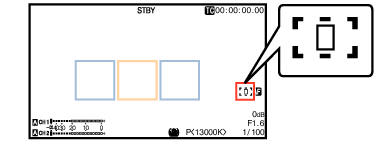
The icons (  ,
,  , and
, and  ) change in conjunction with the orange frame in the focus area.
) change in conjunction with the orange frame in the focus area.
When [Face Detect] is set, “Area” is not selectable.
Focus Assist Function
When the [FOCUS ASSIST/1] button is pressed during shooting, the focused area is displayed in color. This enables easy and accurate focusing.
Select the color (blue, red or green) in the menu.
To adjust focus with the focus/zoom ring while the Focus Assist function is in operation, set the [FOCUS/ZOOM] operation switch to “FOCUS”, or set [Main Menu]  [Camera Function]
[Camera Function]  [AF Assist]
[AF Assist]  [Ring] to “Focus”.
[Ring] to “Focus”.
Select the display color in [Main Menu]  [LCD/VF]
[LCD/VF]  [Shooting Assist]
[Shooting Assist]  [Focus Assist]
[Focus Assist]  [Color].
[Color].
If you use the zebra function and the Focus Assist function at the same time, it may be difficult to see the effect of the Focus Assist. In this case, turn off the zebra function.
Setting Focus Assist Function to a User Button
You can assign the “Focus Assist” function to a user button.
Expanded Focus Function
Magnifies the image at the center. Doing so enables precise focus to be established easily.
“EXPANDED” (yellow color) appears on the screen, and the center part of the image is enlarged.
Pressing the user button again restores the image to the original size.
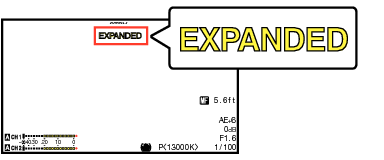
To set the operation when the button is pressed, go to [Main Menu]  [Camera Function]
[Camera Function]  [User Switch Set]
[User Switch Set]  [Expanded Focus].
[Expanded Focus].
To adjust focus with the focus/zoom ring while the Expanded Focus function is in operation, set the [FOCUS/ZOOM] operation switch to “FOCUS”, or set [Main Menu]  [Camera Function]
[Camera Function]  [User Switch Set]
[User Switch Set]  [Expanded Focus]
[Expanded Focus]  [Ring] to “Focus”.
[Ring] to “Focus”.
This function can be used together with the Focus Assist function. When the functions are used together, the focus can be adjusted using the focus/zoom ring in the Focus Assist or Expanded Focus function.
The magnification ratio varies with the format of the record signals.
Magnifying an image does not alter the size of the recorded image.
This function is unavailable when [Main Menu]  [System]
[System]  [Record Set]
[Record Set]  [Record Format]
[Record Format]  [System] is set to “SD”.
[System] is set to “SD”.

 appears with the face mark.
appears with the face mark.