This screen displays the event. It is also used to display warnings only.
Display 0 screen
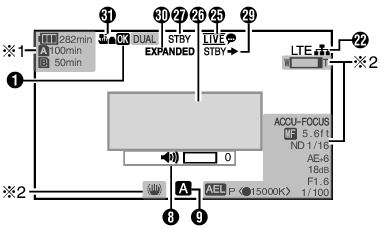
Appears only during warnings
Appears only during operation
Display 1 screen
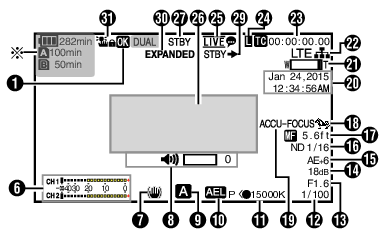
Appears only during warnings
Display 2 screen
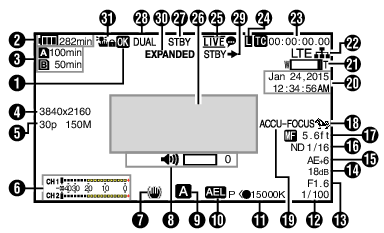
OK Mark
Displayed when OK mark has been appended.
Voltage/Battery Power
Displays the current status of the power supply in use.
Displayed in the Display 0 and Display 1 screens during warnings only.
Remaining Space on Media
Displays the remaining recording time of the SD cards in slot A and slot B separately.
 :
:
Currently selected slot. (White card)

 :
:
Write-protect switch of SD card is set.
 !INVALID:
!INVALID:
SD card cannot be read or written to, or restored.
 !FORMAT:
!FORMAT:
SD card requires formatting.
 !RESTORE:
!RESTORE:
SD card requires restoring.
 !INCORRECT:
!INCORRECT:
When an SD card lower than UHS-I U3 is inserted while in the 4K mode.
When Record Set is set to other than “AVCHD”/“SD”/“Web” with a Class 4 SD card inserted.
When the SD card is not supported.
When an SD card lower than Class 10 is inserted while in the XHQ mode.
 !REC INH:
!REC INH:
When attempting to record in 50i(HQ)/50i(SP) to an SD card recorded in AVCHD60i(HQ)/60i(SP) (or vice versa).
When attempting to record more than 4 GB while a media that does not support recording of more than 4 GB is inserted.
The following icons are displayed during FTP upload. ![]()
|
Icon |
Status |
|---|---|
 |
FTP transfer is in progress. |
 (Yellow) |
Error has occurred during FTP transfer. |
This item is not displayed when [Main Menu]  [LCD/VF]
[LCD/VF]  [Display Settings]
[Display Settings]  [Media Remain] is set to “Off”. However, warnings will be displayed.
[Media Remain] is set to “Off”. However, warnings will be displayed.
Displayed on the Display 0 and Display 1 screens only in the case of warnings. (When the remaining time is shorter than 3 minutes)
The icons appear on all display screens in the following cases.
When recording is performed to only one of the slots while [Main Menu]  [System]
[System]  [Record Set]
[Record Set]  [Slot Mode] is set to “Dual”.
[Slot Mode] is set to “Dual”.
When recording is performed to only one of the slots while [Main Menu]  [System]
[System]  [Record Set]
[Record Set]  [Record Format]
[Record Format]  [System] is set to “HD+Web”.
[System] is set to “HD+Web”.
The displayed time is an estimate.
Resolution
Displays the video image resolution.
This item is not displayed when [Main Menu]  [LCD/VF]
[LCD/VF]  [Display Settings]
[Display Settings]  [Record Format] is set to “Off”.
[Record Format] is set to “Off”.
Frame Rate/Bit Rate
Displays the frame rate and bit rate in pairs.
This item is not displayed when [Main Menu]  [LCD/VF]
[LCD/VF]  [Display Settings]
[Display Settings]  [Record Format] is set to “Off”.
[Record Format] is set to “Off”.
Audio Level Meter
Displays the audio levels of CH1 and CH2.
The  icon appears on the screen when in Manual mode.
icon appears on the screen when in Manual mode.

When [Main Menu]  [System]
[System]  [Record Set]
[Record Set]  [Rec Mode] is set to “Frame Rec” or “Interval Rec”, audio cannot be recorded and the audio level meter is grayed out.
[Rec Mode] is set to “Frame Rec” or “Interval Rec”, audio cannot be recorded and the audio level meter is grayed out.
This item is not displayed when [Main Menu]  [LCD/VF]
[LCD/VF]  [Display Settings]
[Display Settings]  [Audio Meter] is set to “Off”.
[Audio Meter] is set to “Off”.
Image Stabilizer Mark
Displayed when the image stabilizer is ON.
 :
:
When [Level] of [OIS] is set to “Normal”.
 :
:
When [Level] of [OIS] is set to “High”.
If image stabilizer is set to “OFF” when the Display 0 screen is displayed,  appears for 3 seconds.
appears for 3 seconds.
Displayed in the Display 0 screen only when there is a change.
Volume Operation Indicator
The display appears when the volume (0 to 15) of the headphone or speaker changes.

There is no audio output from the speaker in Camera mode.
FULL AUTO ON/OFF
Press and hold the [FULL AUTO] button to switch on or off.
If FULL AUTO is enabled, the  icon appears.
icon appears.
AE Lock
The  icon is displayed during AE lock.
icon is displayed during AE lock.
White Balance Mode
Displays the current white balance mode.
(*****K indicates color temperature)
A< *****K>:
When the [WHT BAL B/A/PRST] switch is set to “A” in the Manual White Balance mode.
B< *****K>:
When the [WHT BAL B/A/PRST] switch is set to “B” in the Manual White Balance mode.
P< *****K>:
When the [WHT BAL B/A/PRST] switch is set to “PRST” in the Manual White Balance mode.
A<  *****K>/B<
*****K>/B<  *****K>/P<
*****K>/P<  *****K>:
*****K>:
The white balance of the subject with respect to the color temperature setting is appropriate when the WB indicator is set to “On” in the Manual White Balance mode.
<WBL>:
Locked in the Full Auto White Balance mode.
Displayed in the Display 0 screen only when there is a change.
Shutter
The current shutter speed is displayed when the shutter is set to “Manual”.
The shutter speed display disappears when the [FULL AUTO] button is pressed and held down to set to “ON” to enable the Full Auto shooting mode, or when the [SHUTTER] button is pressed and held down to enable the Automatic Shutter mode.
The variable range of the shutter speed varies according to the video format settings.
Displayed in the Display 0 screen only when there is a change.
Iris F-Number
Displays F-number of the lens iris.
Gain
Displays the gain value when in the Manual Gain mode.
The gain value is not displayed in the “AGC” mode.
“LUX30” or “LUX36” is displayed when in the low-light shooting mode.
Displayed in the Display 0 screen only when there is a change.
AE Level
Displayed when the AE function is activated.
When operated while manual operation is disabled, “AE” blinks for about 5 seconds.
When face detection is enabled and [Face Detect] is set to “AF&AE”,  appears on the left side of “AE”.
appears on the left side of “AE”.
ND Filter Position
Displays the current ND filter position.
This item is not displayed when [Main Menu]  [LCD/VF]
[LCD/VF]  [Display Settings]
[Display Settings]  [ND Filter] is set to “Off”.
[ND Filter] is set to “Off”.
Displayed in the Display 0 screen only when there is a change.
Focus Display
Displays the approximate distance to the subject in focus during manual focus.
There is no icon display in Auto Focus mode. However, the Auto Focus icon  appears with
appears with  only when face detection is enabled.
only when face detection is enabled.
If [Main Menu]  [Camera Function]
[Camera Function]  [AF Assist] is set to “Area”, the
[AF Assist] is set to “Area”, the  icon appears on the left side of
icon appears on the left side of  .
.
You can specify the display method (Feet/Meter) in [Main Menu]  [LCD/VF]
[LCD/VF]  [Display Settings]
[Display Settings]  [Focus].
[Focus].
This item will not be displayed when “Off” is selected.
Displayed in the Display 0 screen only when there is a change.
Zebra pattern
During zebra pattern display,  (zebra icon) is displayed on the display screen in Camera mode.
(zebra icon) is displayed on the display screen in Camera mode.
Focus Assist
“FOCUS” is displayed when auto focus is activated.
When ACCU-Focus is enabled, “ACCU-FOCUS” blinks for about 10 seconds while Focus Assist starts up, after which the “FOCUS” indicator lights up.
If recording starts while [ACCU-Focus] is active, [ACCU-Focus] will be forcibly deactivated.
Displayed in the Display 0 screen only when there is a change.
Date/Time Display
Displays the current date and time.
The date/time display style can be specified in [Main Menu]  [LCD/VF]
[LCD/VF]  [Display Settings]
[Display Settings]  [Date Style]/[Time Style].
[Date Style]/[Time Style].
This item is not displayed when [Main Menu]  [LCD/VF]
[LCD/VF]  [Display Settings]
[Display Settings]  [Date/Time] is set to “Off”.
[Date/Time] is set to “Off”.
When [Main Menu]  [System]
[System]  [Record Set]
[Record Set]  [Time Stamp] is set to “On”, this item is not displayed.
[Time Stamp] is set to “On”, this item is not displayed.
Zoom Display
Displays the zoom position. (Zoom bar or value)
Dynamic Zoom Off:

Dynamic Zoom On:

The zoom bar will only be displayed for 3 seconds after the zoom operation is activated.
The value will always be displayed.
Dynamic Zoom Off:
Z00 to 99
Dynamic Zoom On:
Z100 to 149
You can specify the display method (Number/Bar) in [LCD/VF]  [Display Settings]
[Display Settings]  “Zoom”.
“Zoom”.
This item will not be displayed when “Off” is selected.
Displayed in the Display 0 screen only when there is a change.
Network Connection Icon 
The network connection status is displayed when [Main Menu]  [System]
[System]  [Network] is set to “On”.
[Network] is set to “On”.
This icon is not displayed when “Off” is selected.
|
Icon |
Status |
|---|---|
 (Blink) |
Connection is not established (starting up, preparing for connection) |
 (Yellow) |
Connection is not established (preparing for connection) |
 |
Connection is established |
 |
When a USB adapter different from the connection settings is detected |
|
(No display) |
When an incompatible USB adapter is detected, or when [Network] is set to “Off” |
When a cellular adapter that supports LTE connection display is in use, “LTE” will appear to the left of the above icon when LTE connection is detected.
Time Code (  )/User’s Bit (
)/User’s Bit (  ) Display
) Display
Displays the time code (hour: minute: second: frame) or user’s bit data.
Example of time code display:

Colon (:) denotes non-drop frames and dot (.) denotes drop frames.
Example of user’s bit display:

You can specify whether to display the time code, user’s bit, or turn off the display in [LCD/VF]  [Display Settings]
[Display Settings]  [TC/UB].
[TC/UB].
This item will not be displayed when “Off” is selected.
Time Code Lock Indicator
When the built-in time code generator is synchronized with the external time code data input,  lights up.
lights up.
Live streaming mark 
When [Main Menu]  [System]
[System]  [Network]/[Settings]
[Network]/[Settings]  [Live Streaming Set]
[Live Streaming Set]  [Live Streaming] is set to “On”, the distribution status is displayed.
[Live Streaming] is set to “On”, the distribution status is displayed.
|
Icon |
Status |
|---|---|
 (Red) |
Distribution in progress (good connection quality) |
 (Red) |
Distribution in progress (poor connection quality) |
 (Yellow) |
Connection pending or connection failed |
Event/Warning Display Area
Displays error messages.
Media Status
----:
No card found in the selected slot
STBY:
Recording standby
 REC:
REC:
Recording
REVIEW:
Clip Review
STBY  :
:
Pre Rec recording standby
 REC
REC  :
:
Pre Rec recording
STBY  :
:
Clip Continuous Rec recording standby
 REC
REC  :
:
Clip Continuous Rec recording
STBY  (displayed in yellow):
(displayed in yellow):
Clip Continuous Rec recording pause
STBY  :
:
Interval Rec recording standby
STBY  (displayed in red):
(displayed in red):
Interval recording pause
 REC
REC  :
:
Interval Rec recording
STBY  :
:
Frame Rec recording standby
 REC
REC  :
:
Frame Rec recording
STBY  (displayed in yellow):
(displayed in yellow):
Frame Rec recording pause
STOP:
Unable to record to the card in the slot
P.OFF:
Power OFF
Dual Rec/Backup Rec Display
“DUAL” is displayed in the Dual Rec mode and “BACKUP” is displayed in the Backup Rec mode.
This item is not displayed when [Slot Mode] is set to “Series”.
This item is not displayed when [Main Menu]  [LCD/VF]
[LCD/VF]  [Display Settings]
[Display Settings]  [Media Remain] is set to “Off”. However, warnings will be displayed.
[Media Remain] is set to “Off”. However, warnings will be displayed.
Displayed in the Display 0 and Display 1 screens during warnings only. (When the remaining time is shorter than 3 minutes)
Record Trigger
STBY  :
:
When [Rec Trigger] is set to “On” and recording is stopped
REC  :
:
When [Rec Trigger] is set to “On” and recording is in progress
Expanded focus
“EXPANDED” (yellow) is displayed during expanded focus.
Operation lock
The ![]() icon appears during operation lock.
icon appears during operation lock.
