Recording |
Setting White Balance |
You can set the color tone to suit the light source.
- 1
- 2
- 3
- 4

Touch  to display the menu.
to display the menu.


Select “MANUAL SETTING” and touch  .
.
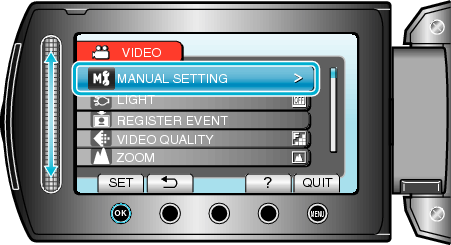

Select “WHITE BALANCE” and touch  .
.
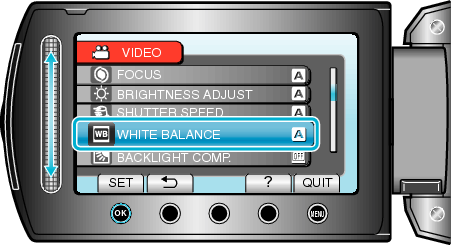

Select the white balance setting and touch  .
.
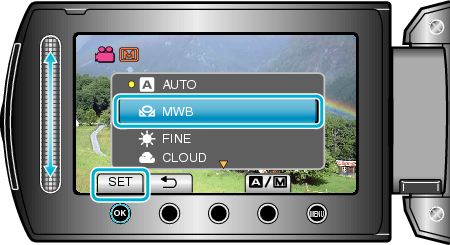
| Setting
|
Details
|
|---|---|
|
AUTO |
Adjusts automatically to the natural colors. |
|
MWB |
Use this when the problem of unnatural colors is not resolved. |
|
FINE |
Set this when shooting outdoors on a sunny day. |
|
CLOUD |
Set this when shooting on a cloudy day or inside a shade. |
|
HALOGEN |
Set this when shooting under illumination such as a video light. |
