Recording |
Taking Still Images in Auto Mode |
You can record without worrying about the setting details by using the auto mode.
- 1
- 2
- 3
- 4
- 5

Open the lens cover.
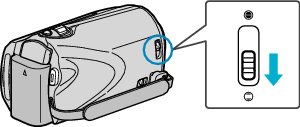

Open the LCD monitor and select the still image mode.

The still image mode icon appears.

Check if the recording mode is Auto.
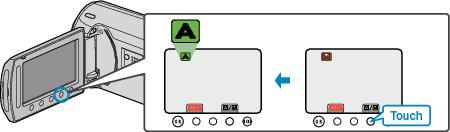
If the mode is Manual, touch the ![]() /
/ ![]() button.
button.
The mode changes between Auto and Manual with every touch.

Set the focus on the subject.
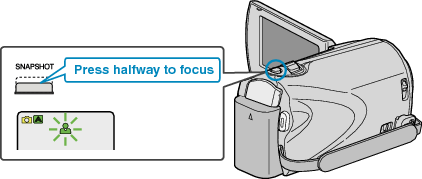
When focused, the focus icon lights up in green.

Take a still image.
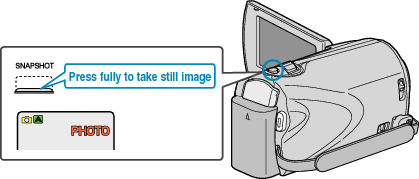
PHOTO lights up when a still image is being captured.
Indications During Still Image Recording
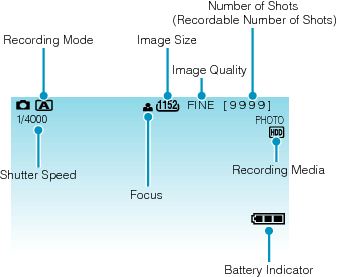
| Display Icon | Description |
|---|---|
| Recording Mode |
Press the |
| Image Size |
Displays the icon of the image size. The setting of image size cannot be changed. |
| Image Quality |
Displays the icon of the “IMAGE QUALITY” setting selected in the recording menu. |
| Number of Shots (Recordable Number of Shots) |
Displays the remaining number of shots for still image recording. |
| Shutter Speed |
Displays the shutter speed. |
| Focus |
Lights up in green when focused. |
| Recording in Progress |
Appears when a still image is being captured. |
| Recording Media |
Displays the icon of the media where still images are recorded to. |
| Battery Indicator |
Displays the approximate remaining battery power. |
Operation Buttons for Still Image Recording
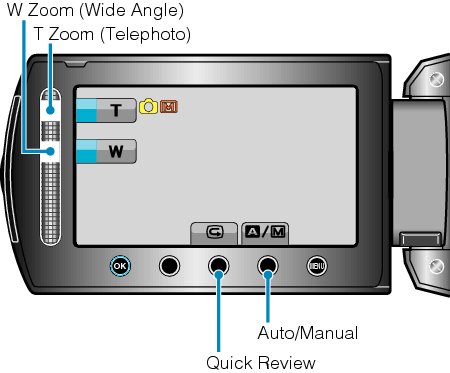
| Operation Button | Description |
|---|---|
| T/W Zoom |
Functions as the zoom lever. |
| Quick Review |
Enables the most recently captured still image to be viewed. |
| Auto/Manual |
Switches the recording mode between Auto and Manual. |
Memo
- The slider operation button cannot be used when the LCD monitor is flipped.
- The zoom appears when the slider is touched.
Useful Settings for Recording
When “QUICK RESTART” is set to “ON”, this unit turns on immediately if you open the LCD monitor within 5 minutes after the power is turned off by closing the monitor.
When “AUTO POWER OFF” is set to “ON”, this unit turns itself off automatically to conserve power when it is not operated for 5 minutes. (only when using the battery pack)
Caution
- Do not expose the lens to direct sunlight.
- Do not use this unit in the rain, snow, or places with high humidity like the bathroom.
- Do not use this unit in places subject to excessive humidity or dust, as well as places exposed to steam or smoke directly.
- The access lamp lights up when still image recording is in progress. Do not remove the battery pack, AC adapter, or SD card when the lamp is lighted.
Memo
- Before recording an important scene, it is recommended to conduct a trial recording.
- DIS does not work when recording still images.
