編集する |
タイトル付きのプレイリストを作る |
撮影日と用意されたタイトル画面を選んで付けるだけで、プレイリストを簡単に作れます。

再生モードにする


動画を選ぶ
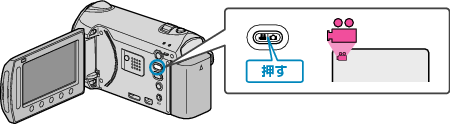

 をタッチして、メニューを表示する
をタッチして、メニューを表示する
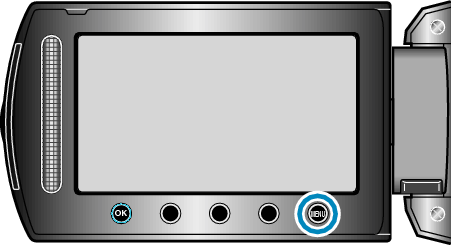

"ピクチャータイトル"を選び、  をタッチする
をタッチする


タイトルを選び、  をタッチする
をタッチする
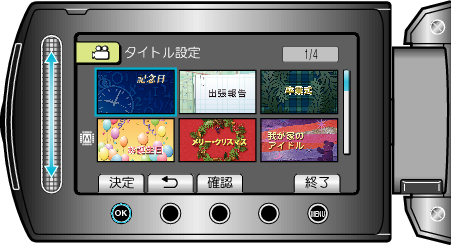
"確認"をタッチすると、タイトルを確認できます。

プレイリストにしたい撮影日を選び、  をタッチする
をタッチする

"確認"をタッチすると、選んだ動画を確認できます。
ご注意
- バックアップメニューの "メディア切替"で "DVD-Video"を選んだ場合は、タイトル画面を付けることができません。
メモ
- 作成済みのプレイリストにタイトルをつけるには、下記をご覧ください。
