Main Page >
Getting Started > Changing the Display Language
Getting Started |
Changing the Display Language |
The language on the display can be changed.
Memo
To select/move cursor towards up/left or down/right, press the button UP/< or DOWN/>.

- 1
- 2
- 3
- 4

Press MENU.


Select “DISPLAY SETTINGS” and press OK.
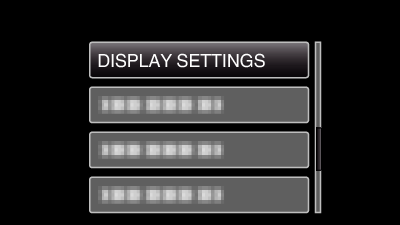
Press UP/< or DOWN/> to move the cursor.
To cancel and return to the previous screen, press MENU.

Select “LANGUAGE” and press OK.
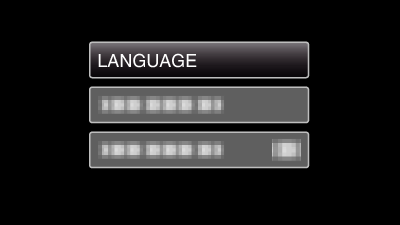
Press UP/< or DOWN/> to move the cursor.
To cancel and return to the previous screen, press MENU.

Select the desired language and press OK.
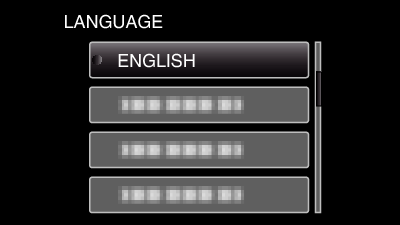
Press UP/< or DOWN/> to move the cursor.
To cancel and return to the previous screen, press MENU.
