Recording |
Taking Videos in Intelligent Auto Mode |
You can record without worrying about the setting details by using the Intelligent Auto mode. Settings such as exposure and focus will be adjusted automatically to suit the shooting conditions.
In case of specific shooting scenes such as backlight ( ![]() ), night view (
), night view ( ![]() ), person (
), person ( ![]() ) etc., its icon is displayed on the screen.
) etc., its icon is displayed on the screen.
Before recording an important scene, it is recommended to conduct a trial recording.
Memo
To select/move cursor towards up/left or down/right, press the button UP/< or DOWN/>.

- 1
- 2
- 3
- 4

Open the lens cover.
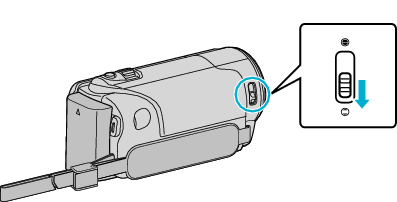

Open the LCD monitor.

The unit turns on and the video mode icon appears.
When the LCD monitor is closed, the unit turns off.

Check if the recording mode is Intelligent Auto.
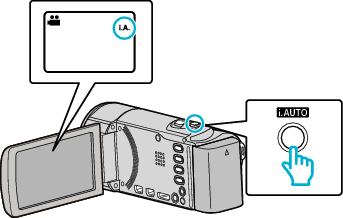
If the mode is ![]() Manual, press the i.AUTO button to switch.
Manual, press the i.AUTO button to switch.
The mode changes between Intelligent Auto and Manual with every press.

Start recording.
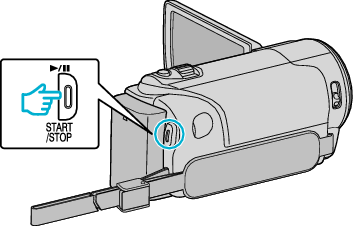
Press again to stop.
Indications During Video Recording
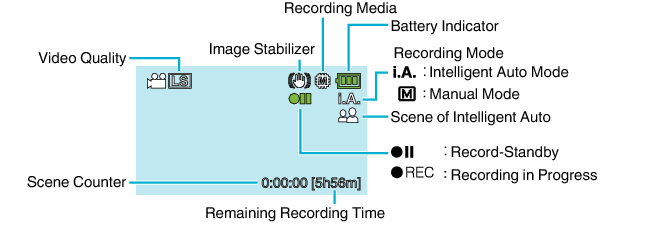
| Display Icon | Description |
|---|---|
| Recording Mode |
Press the i.AUTO button to switch the recording mode between |
| Video Quality |
Displays the icon of the “VIDEO QUALITY” setting selected in the recording menu. |
| Remaining Recording Time |
Displays the remaining time for video recording. |
| Recording in Progress |
Appears when video recording is in progress. |
| Record-Standby |
Appears when video recording is paused. |
| Scene Counter (Recorded Time) |
Displays the elapsed time of the video that is currently being recorded. |
| Recording Media |
Displays the icon of the recording media. |
| Battery Indicator |
Displays the approximate remaining battery power. |
| Image Stabilizer |
Sets whether to reduce camera shake. |
Scenes of Intelligent Auto
| Display Icon | Description |
|---|---|
| |
Closes up on the subject while the background is blurred. |
| |
Focuses on both person and background when the zoom lever is adjusted to the wide angle (W) end. |
| |
Focuses at a far distance and captures a sharp image. |
| |
Captures the subject without raising sensitivity nor using flash when the surrounding is dark. |
| |
Reproduces the night scene at a shutter speed that is lower than usual. |
| |
Reproduces the blue color of sky and sea vividly without darkening the subject due to strong sunlight from the background. |
| |
Focuses on a near object and reproduces its colors vividly. |
| |
Reproduces the green color of trees vividly. |
| |
Reproduces the glowing colors of sunset. |
| |
Adjusts settings so that the subject does not appear too dark due to backlight. |
| |
Uses flash so that a person appears clearly and reproduces the colors of the background vividly. |
| |
Focuses on a near object and reproduces its colors vividly while using flash. |
Memo
- Scenes can be detected according to the shooting conditions and automatically adjusted in Intelligent Auto mode.
- Some functions may not work properly depending on the shooting conditions.
Useful Settings for Recording
The aspect ratio for recording can be switched between 16:9 and 4:3.
When “QUICK RESTART” is set to “ON”, this unit turns on immediately if you open the LCD monitor within 5 minutes after the power is turned off by closing the monitor.
When “AUTO POWER OFF” is set to “ON”, this unit turns itself off automatically to conserve power when it is not operated for 5 minutes. (only when using the battery pack)
When “FACE PRIORITY AE/AF” is set to “ON” (default setting), this unit detects faces and automatically adjusts its brightness and focus to record the faces more clearly.
If the remaining space on the recording media runs out while “SEAMLESS RECORDING” is set to “ON”, recording continues after switching to another recording media.
Caution
- Do not expose the lens to direct sunlight.
- Do not use this unit in the rain, snow, or places with high humidity like the bathroom.
- Do not use this unit in places subject to excessive humidity or dust, as well as places exposed to steam or smoke directly.
- Do not remove the battery pack, AC adapter, or SD card when the access lamp is lighted. The recorded data may become unreadable.
- Make a backup of important recorded data.
It is recommended to copy your important recorded data to a DVD or other recording media for storage.
JVC will not be responsible for any lost data.
Memo
- Check the remaining recording time in the media before you start shooting. If there is not enough space, move (copy) the data to a computer or disc.
- Do not forget to make copies after recording!
- Recording stops automatically as it cannot be performed for 12 or more consecutive hours according to specifications.
(It may take some time to resume recording.) - For long recordings, the file is split into two or more files if the size exceeds 4 GB.
- You can connect this unit to the AC adapter to record for long hours indoors.
