Editing |
Combining Videos Recorded by Seamless Recording (GZ-HM50) |
Videos that are recorded on two separate media and with “SEAMLESS RECORDING” in the video recording menu enabled can be combined into a single video.
Memo
To select/move cursor towards up/left or down/right, press the button UP/< or DOWN/>.

- 1
- 2
- 3
- 4
- 5
- 6
- 7

Select the playback mode.


Press MENU.


Select “SEAMLESS REC CTRL” and press OK.
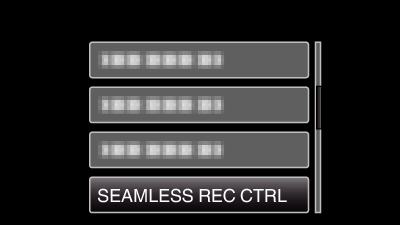

Select “COMBINE SCENES” and press OK.
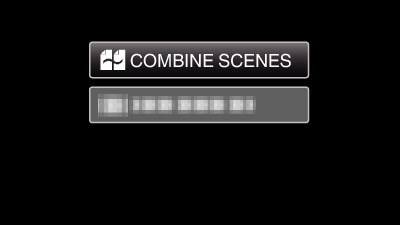
This unit starts a search to detect seamless videos.
Combining cannot be performed if no seamless videos are found.
When “DEL COMBINED SCENES” is selected, the combination information of seamless videos will be deleted.

Select “YES” and press OK.
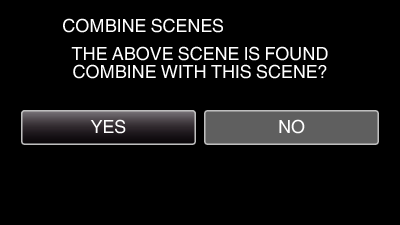

Select the media to store the combined video and press OK.
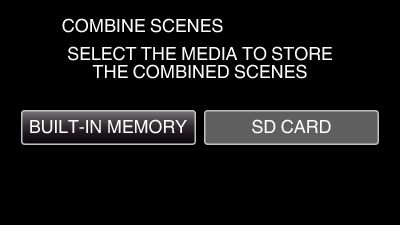

Select “YES” and press OK.
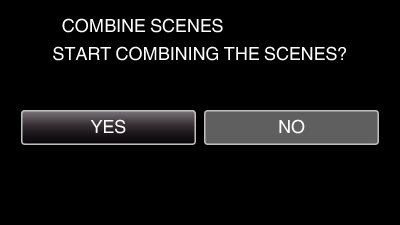
Combining of the videos starts.
After videos are combined, press OK.
Memo
- Seamless videos cannot be combined if there is not enough free space in the built-in memory or SD card. Check the amount of remaining free space before combining.
How to Enable Seamless Video Recording Again
To start seamless recording again after the previous session is complete, it is necessary to combine seamless videos, or delete the combination information of the seamless videos.
To delete the combination information of seamless videos, select “DEL COMBINED SCENES” in step 4.
Select “DEL COMBINED SCENES” for each media to delete the combination information of seamless videos completely. The icons on the files will be removed.
