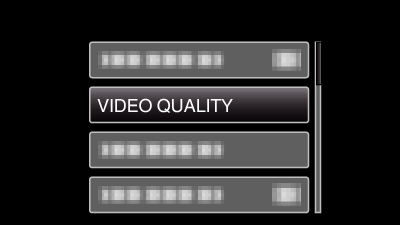Menu Settings |
VIDEO QUALITY |
Sets the video quality.
GZ-HM30/GZ-HM50
| Setting | Details | |
|---|---|---|
|
LS |
1280 x 720 pixels |
Records in high definition with high quality (16:9). |
|
LE |
1280 x 720 pixels |
For long recordings in high definition with high quality (16:9). |
|
SSW |
720 x 480 pixels |
Records in standard definition (16:9). |
|
SEW |
720 x 480 pixels |
For long recordings in standard definition (16:9). |
|
SS |
720 x 480 pixels |
Records in standard quality (4:3). |
|
SE |
720 x 480 pixels |
For long recordings in standard quality (4:3). |
GZ-HM430
| Setting | Details | |
|---|---|---|
|
UXP |
1920 x 1080 pixels |
Enables recording in the best picture quality (16:9). Applies to BDs only. To save to DVDs, it is necessary to re-encode the videos to XP mode using the provided software (16:9). |
|
XP |
1920 x 1080 pixels |
Enables recording in high picture quality (16:9). |
|
SP |
1920 x 1080 pixels |
Enables recording in standard quality (16:9). |
|
EP |
1920 x 1080 pixels |
Enables long recording (16:9). |
|
SSW |
720 x 576 pixels |
Records in standard definition with high quality (16:9). |
|
SEW |
720 x 576 pixels |
For long recordings in standard definition with high quality (16:9). |
Memo
- Set to “LS” mode when recording fast-moving scenes or scenes with extreme changes of brightness to avoid noise. (GZ-HM30/GZ-HM50)
- Set to “UXP” or “XP” mode when recording fast-moving scenes or scenes with extreme change of brightness to avoid noise. (GZ-HM430)
- You can change the video quality from the remaining recording time display.
Select the video quality with the UP/< and DOWN/> buttons and press OK.
Displaying the Item
Memo
To select/move cursor towards up/left or down/right, press the button UP/< or DOWN/>.


Press MENU.


Select “VIDEO QUALITY” and press OK.