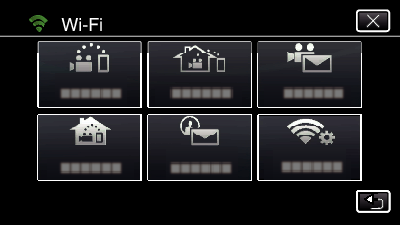You can check the image on the camera via internet connection with a smartphone (or computer).
-

- Using Wi-Fi (GC-PX100)
-
Image Monitoring via the Internet (OUTDOOR MONITORING)
Image Monitoring via the Internet ( OUTDOOR MONITORING )
* To use this function, it is necessary to prepare for an UPnP (Universal Plug and Play) compatible wireless LAN router, and an internet connection from which the global IP address can be obtained.
Recording of videos and still images may be performed while monitoring.
When “VIDEO REC FORMAT” is set to “AVCHD”, video quality of the recorded video is XP.
When “VIDEO REC FORMAT” is set to “MP4/MOV”, video quality of the recorded video is 360p.
Size of the captured still image is 1280X720.

Setting Multiple Cameras in the Same Network
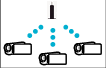
To set up multiple cameras, you need to fix the HTTP ports for each of the cameras.
What You Need
Smartphone or Windows computer
Wireless LAN router that supports UPnP (use a product that has a Wi-Fi certification logo)
To check whether UPnP is supported, please refer to the instruction manual of the wireless LAN router in use.
Internet connection with an obtainable global IP address
* Global IP address is an IP address that is specific in all over the internet. For more information, contact your internet service provider.
Memo
Depending on the wireless LAN router in use and signal strength, you may experience connection problems or slow connections.
When zooming is operated by using the smartphone or computer, it may take longer for responses as compared to the manual operations.
Settings Required in Advance
To operate, it is necessary to connect the camera to the internet via an access point (UPnP compatible wireless LAN router) in the house. As such, the following 3 settings are required.
*The above settings are not necessary if they have already been set for other functions.
1 Registering an access point
2 Obtaining a dynamic DNS account
3 Setting the account on this camera
Caution
Even if registration is done correctly to the camera, access may be temporarily unavailable such as when the dynamic DNS server is down.
To check whether the dynamic DNS server is working properly, access and check the DDNS server with a computer, etc.
Operation Method
Operation on this camera
Memo
Prior to use this function, a smartphone application needs to be installed on the smartphone.
Operation on the smartphone
Monitoring from the computer (Windows7)
Caution
To monitor images while you are out, make sure in advance that you can establish a connection via the Internet by entering the URL (WAN) displayed in “Network Information”.
However, you cannot monitor (operate) in the same way as while you are out when your smartphone (or computer) is connected via access point (wireless LAN router) at home.
Start using after changing the password.
If the password is not changed, there is a high risk of unauthorized access from others.
Also, avoid using easily guessable passwords, such as birth dates.
You are recommended to change your password periodically.
There is no guarantee that the operations will work with all computer environments. For example, the video download feature of mobile safari browser, etc. is not supported.
Caution
Too much usage may cause high communication fees to be incurred, and there may be a limit to the volume of communication. For more details, please check your Internet or smartphone subscription.
If the network connection is slow, video images may appear jumpy, or audio sound may be interrupted or delayed.
This function is not designed for disaster or crime prevention.
To prevent the situation of forgetting to turn off the power, this unit will turn off automatically after 10 days of continuous usage.
When not monitoring from a smartphone (or computer), the focus of the camera is fixed.
Even when monitoring from a smartphone (or computer), focus of the camera will be fixed if not operated for more than 3 hours. (Focus works again when the camera is operated.)
Checking OUTDOOR MONITORING While Being at Home
Perform the following operations by order.

_IZYUILvdsdgwox.png)
_UJDCILkrscevgk.png)
 ).
).