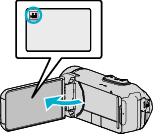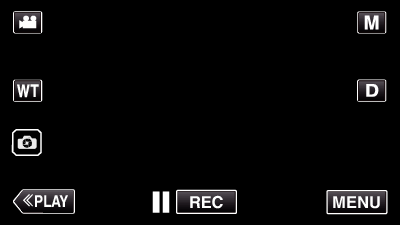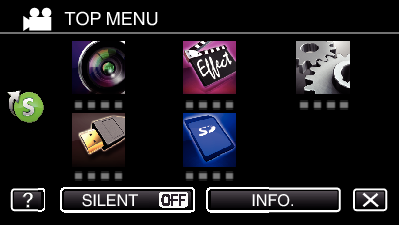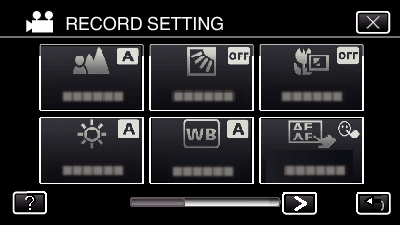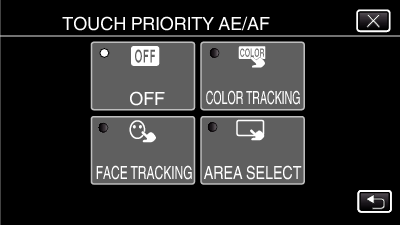-

- Recording
-
Capturing Subjects Clearly (TOUCH PRIORITY AE/AF)
Capturing Subjects Clearly (TOUCH PRIORITY AE/AF)
“TOUCH PRIORITY AE/AF” is a function that adjusts focus and brightness based on a tapped position.
This function is available for both videos and still images.
Setting
|
Details
|
|---|---|
|
OFF |
Deactivates the function. |
|
FACE TRACKING |
|
|
COLOR TRACKING |
|
|
AREA SELECT |
AREA SELECT in TOUCH PRIORITY AE/AF is only available within the optical zoom range. (unavailable when digital zoom is being used) |
Memo
When “TOUCH PRIORITY AE/AF” is set, “FOCUS” will be set to “AUTO” automatically.
Tap the selected position (face/color/area) again to cancel the setting. (Setting remains for registered faces.)
Tap on an unselected position (face/color/area) to reset.
If the camera loses track of a subject, tap the subject again.
Settings are canceled when zoom operation is performed. (“AREA SELECT” only)
When “COLOR TRACKING” is set, the targeted subject (color) may change if similar colors are detected. In this case, tap the subject again. The targeted subject (color) may also be tracked back again if it appears in the center of the screen within a specific time.
Caution
Subjects near the sides of the LCD monitor may not respond or be recognized when tapped. In this case, move the subject to the center and tap again.
“FACE TRACKING” may not work properly depending on the shooting conditions (distance, angle, brightness, etc.) and the subject (direction of face, etc.). It is also particularly difficult to detect faces in backlight.
“COLOR TRACKING” may not function properly in the following cases:
- when recording subjects with no contrast
- when recording subjects that are moving at high speed
- when recording in a dark place
- when the surrounding brightness changes
“AREA SELECT” is not available while the digital zoom is in use.