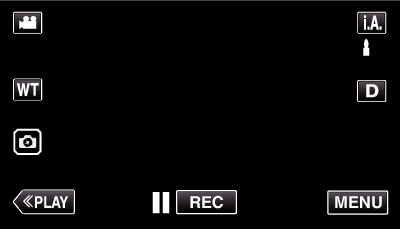You can dub videos in standard quality by connecting to a VCR.
-

- Copying
-
Dubbing Files to a VHS Tape by Connecting to a VCR
Dubbing Files to a VHS Tape by Connecting to a VCR
Refer also to the instruction manuals of the TV and VCR.
Memo
AV cable (P/N: QAM1322-001)
Before using the cable, attach the core filter provided with this unit.
Wiring specifications (for video/audio) of the 4-pole mini plug are described in the following.
To purchase, consult your nearest JVC service center.
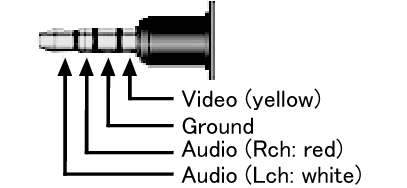
Memo
To include the recording date and time during dubbing, set “DISPLAY DATE/TIME” in the “PLAYBACK SETTING” menu to “ON”. Or, set “DISPLAY ON TV” in the “CONNECTION SETTINGS” menu to “ON”.

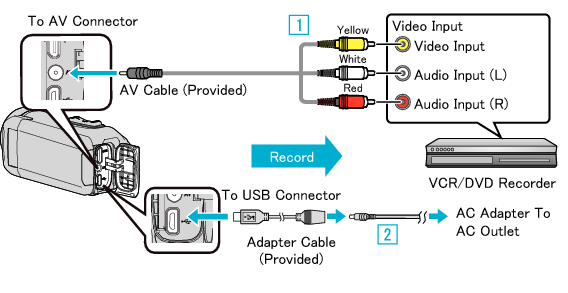
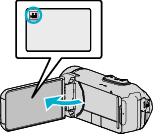
 to select the playback mode.
to select the playback mode.