Returns the Wi-Fi settings to their default values.
-

- Using Wi-Fi
- Changing the Settings
-
Initializing the Wi-Fi Settings
- Wi-Fi Capabilities
- Operating Environment
- Precautions on Using Wi-Fi
- Image Monitoring via Direct Connection (DIRECT MONITORING)
- Recording the Location Information
- Image Monitoring via an Access Point at Home (INDOOR MONITORING)
- Image Monitoring via the Internet (OUTDOOR MONITORING)
- Changing the Settings
- Registering Access Point Using Wi-Fi Protected Setup (WPS)
- Registering Access Point Using WPS PIN
- Checking the MAC Address of this Camera
- Configuring Wi-Fi Connection with LCD Monitor Closed
- Initializing the Wi-Fi Settings
- Using Smartphone Applications
- Troubleshooting
- Wi-Fi Specifications
Initializing the Wi-Fi Settings
Tap “MENU”.
(Operation on this camera)

The top menu appears.
Tap the “Wi-Fi” (  ) icon.
) icon.
(Operation on this camera)
_UJDCILympypskr.png)
Tap “Wi-Fi SETTING”.
(Operation on this camera)
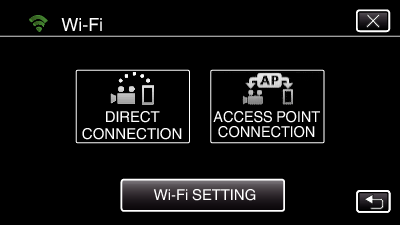
Tap “INITIALIZATION”.
(Operation on this camera)
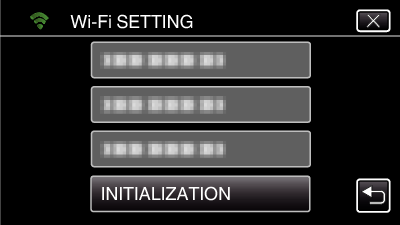
Tap “YES”.
(Operation on this camera)
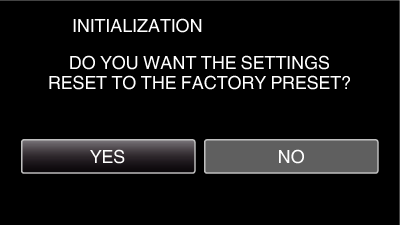
To cancel, tap “NO”.
When “YES” is tapped, the network settings return to their default values.
