Viewing Videos
TOP
When you are using ![]() , be sure to remove the lens cover.
, be sure to remove the lens cover.
Connect the power cord, and ensure that the “STANDBY/ON” indicator lights up in red.
Remote control: press the ![]() [ON] button
[ON] button
Projector unit: press the ![]() [STANDBY/ON] button
[STANDBY/ON] button
The “STANDBY/ON” indicator light switches from red to green (light goes off after the unit starts up).
( ![]()
![]() ) The lens cover opens.
) The lens cover opens.
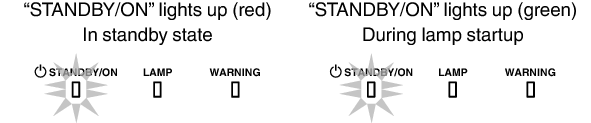
Remote control: press the [HDMI 1] or [HDMI 2] button
Projector unit: press the [INPUT] button to switch the input
Play back the selected device to project the image.
To hide the image temporarily
Press the [HIDE] button on the projector unit or remote control
The “STANDBY/ON” indicator light starts to blink in green.
Press the [HIDE] button again to resume display of the image.
The power cannot be turned off when the image is temporarily hidden.
Remote control: press the ![]() [STAND BY] button
[STAND BY] button
Projector unit: press the ![]() [STANDBY/ON] button
[STANDBY/ON] button
While the “Are you sure you want to turn off?” message is displayed, press the button again.
The lamp turns off, and the “STANDBY/ON” indicator switches from a green light to a red blinking light.
After the light goes off, the fan will run for about 100 seconds to cool down the lamp (Cool-down mode).
Do not disconnect the power cable while cooling is in progress.
After about 100 seconds, the “STANDBY/ON” indicator switches from a blinking red to a solid red light.
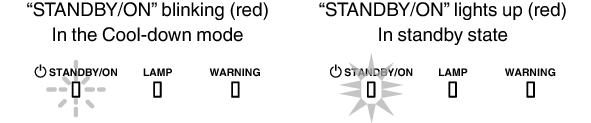
For ![]() , attach the lens cover manually.
, attach the lens cover manually.
For ![]()
![]() , the lens cover closes upon power off.
, the lens cover closes upon power off.
The power cannot be turned off within approximately 60 seconds after it has been turned on.
The power cannot be turned on again while cooling is in progress (100 seconds).
Pull out the power plug when the unit is not to be used for a prolonged period of time.
If the indication of indicator differs from the description, refer to Indicator Display on the Main UnitLINK for details.
