You can capture still images of the scenes you like in the recorded videos.
-

- Editing
-
Capturing a Still Image in the Video During Playback
Capturing a Still Image in the Video During Playback
Memo
Still images are captured with a size of 1920×1080.
Captured still images are stored in the media where the video is being played back from.

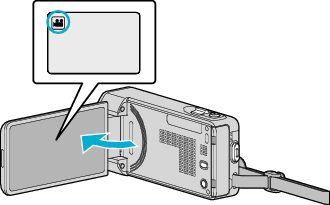
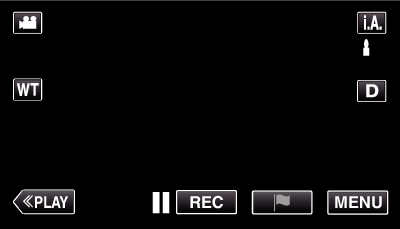
 Not NAND_DNTXILoojleczc.png)

