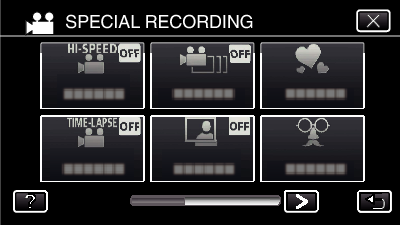-

- Recording
-
Recording Stop-Motion Videos (STOP-MOTION REC)
Recording Stop-Motion Videos ( STOP-MOTION REC )
By pressing the SNAPSHOT button, 2 frames of still images are recorded, and stop-motion videos are created by piecing these images together. (Video files in AVCHD only)
Caution
Audio cannot be recorded during “STOP-MOTION REC”.
This function does not support the iFrame recording format.
When recording is stopped with the recorded time less than “0:00:00:14” (or less than 7 snapshots), the video will not be saved.
Simultaneous still image recording and image stabilizer are not available during “STOP-MOTION REC”.
When “STOP-MOTION REC” is set, the power-saving mode is deactivated.
“TOUCH PRIORITY AE/AF”, “SMILE SHOT”, “PET SHOT” and “AUTO REC” are not available.

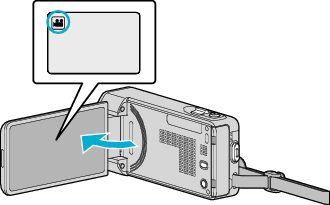

_UJDCILmpidhcjd.png)