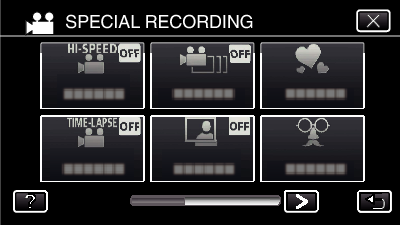-

- Recording
-
Slow-motion (High-speed) Recording
Slow-motion (High-speed) Recording
You can record videos in slow-motion by increasing the recording speed to emphasize the movements, and play back the slow-motion video smoothly.
This is a handy function for checking movements, such as golf swings. (Video file in AVCHD only)
Recording Speed |
250 fps |
|---|---|
Image Size |
720×576 |
Maximum Recording Time |
144 m |
Maximum Playback Time |
12 h |
Image Size when Connected to Monitor |
1920×1080 |
The playback time will be 5 times of the actual recorded time.
(Example: If the recorded time is 1 minute, the playback time will be 5 minutes.)
Memo
This function does not support the iFrame recording format.
Images may appear grainier than other videos. The image displayed on the LCD monitor during recording may also appear grainier.
Audio sound is not recorded together with the video.
When high-speed recording is enabled, only the optical zoom can be used.
During high-speed recording, “TOUCH PRIORITY AE/AF” is set to “OFF”. In addition, as image stabilizer is set to “OFF”, it is recommended that a tripod be used, and recording be performed in a bright location with the subject magnified as much as possible.

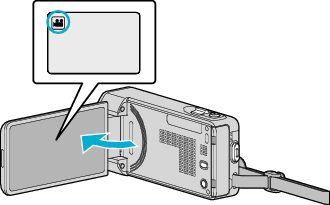

_UJDCILmpidhcjd.png)