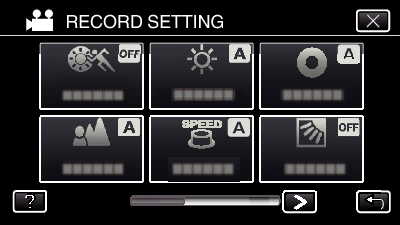-

- Recording
-
Manual Recording
Manual Recording
You can adjust settings, such as brightness, by using the manual mode.
Manual recording can be set for both video and still image modes.
Manual Recording Menu
The following items can be set.
Name |
Description |
|---|---|
|
SCENE SELECT |
Recordings that suit the shooting conditions can be performed easily. |
|
FOCUS |
Use manual focus if the subject is not focused automatically. |
|
BRIGHTNESS ADJUST |
Overall brightness on the screen can be adjusted. Use this when recording in a dark or bright location. |
|
SHUTTER SPEED |
Shutter speed can be adjusted. Use this when shooting a fast-moving subject or to emphasize the subject’s movement. |
|
APERTURE |
You can adjust the aperture to capture an image with only the subject in focus while blurring the surroundings. |
|
BACKLIGHT COMP. |
Corrects the image when the subject appears dark due to backlight. Use this when shooting against the light. |
|
WHITE BALANCE |
Overall color on the screen can be adjusted. Use this when the color on the screen appears differently from the actual color. |
|
TELE MACRO |
Use this to take close-up (macro) shots of the subject. |

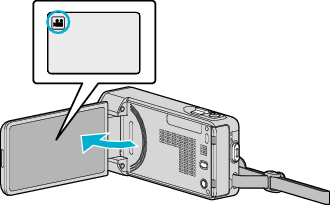
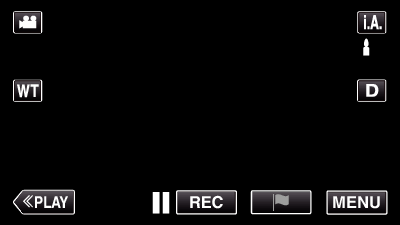
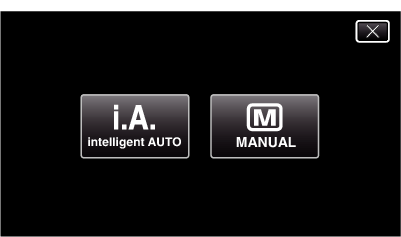

_UJDCILmpidhcjd.png)