You can set the color tone to suit the light source.
-

- Recording
- Manual Recording
-
Setting White Balance
Setting White Balance
Setting
|
Details
|
|---|---|
|
AUTO |
Adjusts automatically to the natural colors. |
|
MWB |
Use this when the problem of unnatural colors is not resolved. |
|
FINE |
Set this when shooting outdoors on a sunny day. |
|
CLOUD |
Set this when shooting on a cloudy day or inside a shade. |
|
HALOGEN |
Set this when shooting under illumination such as a video light. |
|
MARINE:BLUE |
Set this when shooting the sea at deep water area (water appears blue) using an optional marine case. |
|
MARINE:GREEN |
Set this when shooting the sea at shallow water area (water appears green) using an optional marine case. |
Using MWB
Hold a sheet of plain white paper in front of the lens so that the white paper fills the screen.
Position the cursor to “MWB”, and press and hold “SET”.
Or, press and hold the “MWB” icon.
Release your touch after the menu disappears and  lights up.
lights up.
Memo
The setting will not change if “MWB” is being tapped too fast (less than 1 second).

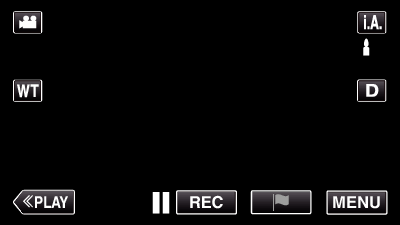
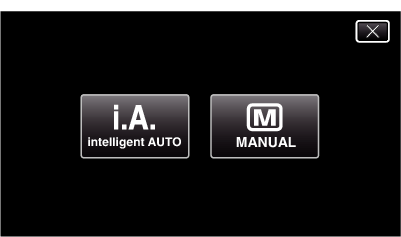

_UJDCILmpidhcjd.png)
 on the lower right of the screen.
on the lower right of the screen.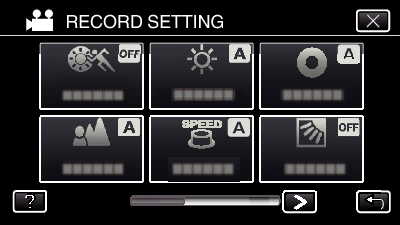


 or
or