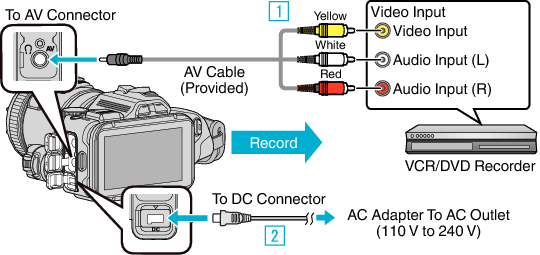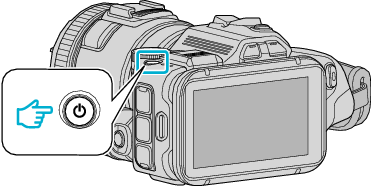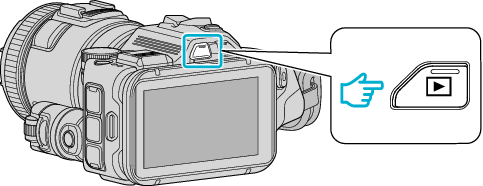You can dub videos in standard quality by connecting to a DVD recorder.
-

- Copying
-
Dubbing Files to a Disc by Connecting to a DVD Recorder
Dubbing Files to a Disc by Connecting to a DVD Recorder
Refer also to the instruction manuals of the TV and DVD recorder.
Memo
AV cable (P/N: QAM1322-001)
Wiring specifications (for video/audio) of the 4-pole mini plug are described in the following.
For purchasing, consult your nearest JVC service center.
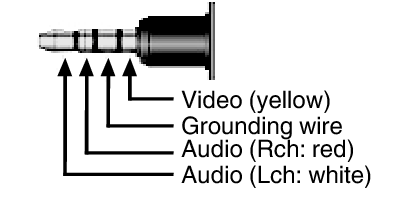
Memo
To include the recording date and time during dubbing, set “DISPLAY DATE/TIME” in the “PLAYBACK SETTING” menu to “ON”. Or, set “DISPLAY ON TV” in the “CONNECTION SETTINGS” menu to “ON”.