The “SET DATE/TIME!” screen appears when you turn on this unit for the first time after purchase, when it has not been used for a long time, or when the clock is not set yet.
Set the clock before recording.
-

- Getting Started
-
Clock Setting
Clock Setting
*The following is a screen of the model with Wi-Fi functions.
Memo
The clock can be reset again later.
When using this unit overseas, you can set it to the local time for recording.
“SET DATE/TIME!” is displayed when you turn on this unit after it has not been used for a prolonged period.
Connect the AC adapter for more than 24 hours to charge the internal clock battery of this unit before setting the clock.

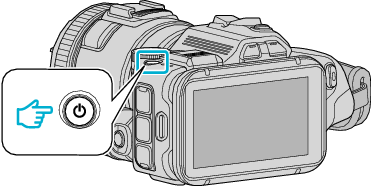
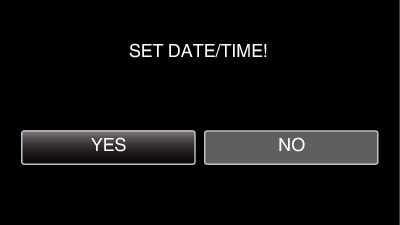
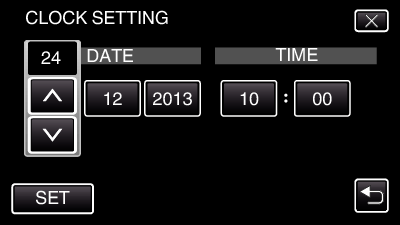
 ” and “
” and “  ” are displayed when items in “DATE” and “TIME” are tapped.
” are displayed when items in “DATE” and “TIME” are tapped.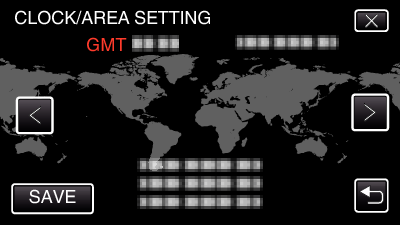
 or
or  to select the city name.
to select the city name.