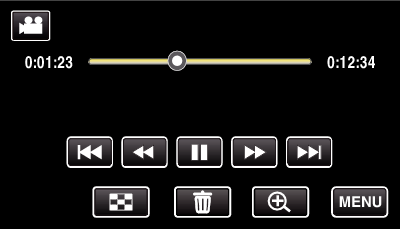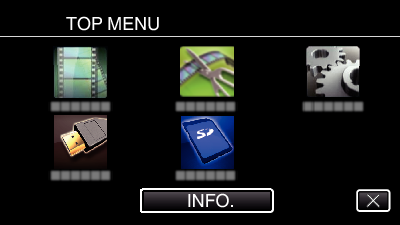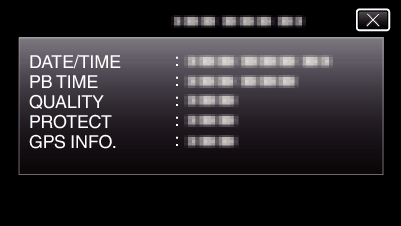-

- Playback
-
Playing Back Videos
Playing Back Videos
The followings are the types of playback that can be performed by this unit.
Item |
Description |
|---|---|
|
Normal Playback |
Plays back the recorded videos. |
|
Mark Playback |
The scenes marked while recording the video and the scoring scenes recorded in the game recording mode (by using the smartphone application) can be searched. To start, tap “MARK PLAY” on the playback screen. For the game recording mode, refer to the game score settings. |
|
DIGEST PLAYBACK |
From the recorded video, scenes are extracted automatically, pieced together for a digest playback within the specified length. |
|
PLAYBACK OTHER FILE |
Videos with defective management information can be played back. |
Switching to the video playback screen
Caution
Make a backup of important recorded data.
It is recommended to copy your important recorded data to a DVD or other recording media for storage.
This unit is a microcomputer-controlled device. Electrostatic discharge, external noise and interference (from a TV, a radio, etc.) might prevent it from functioning properly. In such a case, turn off the power, then remove the AC adapter and battery pack. This unit will be reset.
Disclaimer
- We shall not be held responsible for loss of recorded contents when recording videos/audio or playback cannot be operated due to malfunctions in this unit, provided parts, or SD card.
- Once deleted, recorded contents (data), including data loss due to malfunctions in this unit, cannot be restored. Please be forewarned.
- JVC will not be responsible for any lost data.
- In order for quality improvement, defective recording medium is subject to be analyzed. Therefore, it may not be returned.

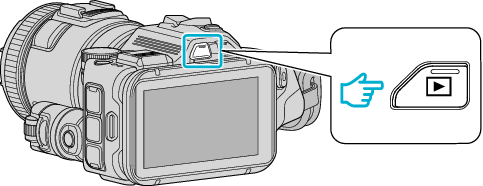
_UJDCILusxbogzq.png)