This screen displays the media status or event. It is also used to display warnings only.
Display Screen in Media Mode
TOPMedia Display 0 Screen
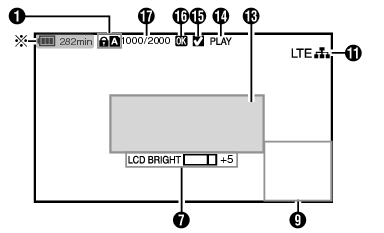
Appears only during warnings
Media Display 1 Screen
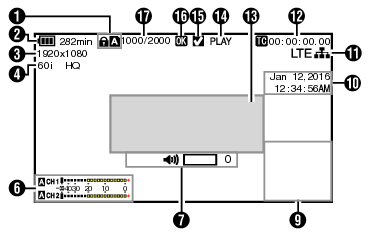
Media Display 2 Screen
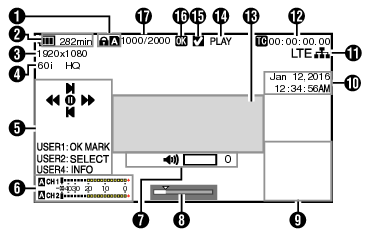
Media
Displays the media slot (A or B) of the currently played clip.
 appears when the write-protect switch of the SD card is set.
appears when the write-protect switch of the SD card is set.
Voltage/Battery Power
Displays the current status of the power supply in use.
Displayed in the Media Display 0 screen during warnings only.
Resolution
Displays the video image resolution.
Frame Rate/Bit Rate
Displays the frame rate and bit rate in pairs.
Operation Guide
Displays a guide for the current operation buttons.
Audio Level Meter
Displays the audio levels of CH1 and CH2.

This item is not displayed when [Main Menu]  [LCD/VF]
[LCD/VF]  [Display Settings]
[Display Settings]  [Audio Meter] is set to “Off”.
[Audio Meter] is set to “Off”.
Volume Operation Indicator
Displayed when there are changes made to the volume of the headphone, speaker (0 to 15), and the value of LCD BRIGHT (-10 to +10).
Position Bar
Displays the current position in the video.
During trimming, the position bar appears in green, and icons for the in and out points are displayed.
 :
:
Current position of the video
 :
:
Position to start trimming
(In point)
 :
:
Position to end trimming
(Out point)
Information Display
Use the [AE LOCK/4] button to switch between camera information display, GPS display and turning off the display.
The GPS display displays information on the recording location of the video being played back only when GPS information has been recorded.
The local date/time is displayed.
Camera information display displays only information of Gain, Iris, Shutter and White Balance that have been recorded.
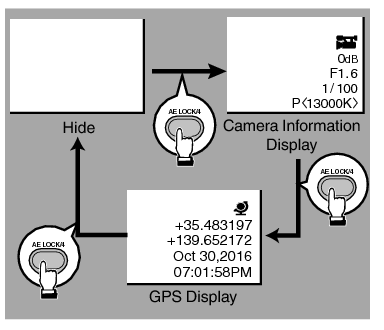
Trimming information is displayed while trimming is in progress. You cannot switch the display using the [AE LOCK/4] button during this process.
Date/Time Display
Displays the date/time that is recorded on the currently played SD card.
The date/time display style can be specified in [LCD/VF]  [Display Settings]
[Display Settings]  [Date Style]/[Time Style].
[Date Style]/[Time Style].
Network Connection Icon 
When [Main Menu]  [System]
[System]  [Network] is set to “On(SDI Off)” or “On(HDMI Off)”, the network connection status is displayed.
[Network] is set to “On(SDI Off)” or “On(HDMI Off)”, the network connection status is displayed.
This icon is not displayed when “Off” is selected.
|
Icon |
Status |
|---|---|
 (Blink) |
Connection is not established (starting up, preparing for connection) |
 (Yellow) |
Connection is not established (preparing for connection) |
 |
Connection is established |
 |
When a USB adapter different from the connection settings is detected |
|
(No display) |
When an incompatible USB adapter is detected, or when [Network] is set to “Off” |
When a cellular adapter that supports LTE connection display is in use, “LTE” will appear to the left of the above icon when LTE connection is detected.
Time Code (  )/User’s Bit (
)/User’s Bit (  ) Display
) Display
Displays the time code (hour: minute: second: frame) or user’s bit data recorded in the SD card being played back.
Example of time code display:

Colon (:) denotes non-drop frames and dot (.) denotes drop frames.
Example of user’s bit display:

You can specify whether to display the time code, user’s bit, or turn off the display in [TC/UB] of [Main Menu]  [LCD/VF]
[LCD/VF]  [Display Settings].
[Display Settings].
Event/Warning Display Area
Displays error messages.
Media Status
PLAY:
Playing
STILL:
Still picture playback mode
FWD *:
High-speed playback in the forward direction (* playback speed: 5x, 15x, 60x, or 360x)
REV *:
High-speed playback in the reverse direction (* reverse playback speed: 5x, 15x, 60x, or 360x)
STOP:
Stop mode
P.OFF:
Power OFF
Check Mark
Displayed when the currently played clip is selected.
OK Mark
Displayed when OK mark has been appended.
Clip Information
Displays current clip number/total number of clips.

