Picture Adjust
TOPPicture Mode
You can adjust the image quality according to the type of video image you are viewing.
Clear Black
Adjusts the difference in brightness in an image electrically to produce an image with contrast.
|
Setting |
Description |
|---|---|
|
Off |
Does not perform correction. |
|
Low |
Mode with a mild effect. |
|
High |
Mode with a strong effect. |
Lamp Power
The brightness of the lamp can be set to “Low” or “High”.
The factory setting varies with the “Picture Mode”.
Continuous use at the “High” setting may cause the lamp to darken faster.
Lens Aperture
JVC has developed an image analysis algorithm, which analyzes the state of the video image in real time, and controls the aperture dynamically according to the image information.
This technology enables viewers to enjoy video images with enhanced contrast.
Stopping down the aperture reduces the brightness and increases the contrast.
Setting range: -15 (stops down) to 0 (opens up)
User Name Edit
You can edit the “User 1” to “User 6” names in the Picture mode.
Characters that are usable include alphabets (upper or lower case), numeric characters, and symbols.
Enter not more than 10 characters.
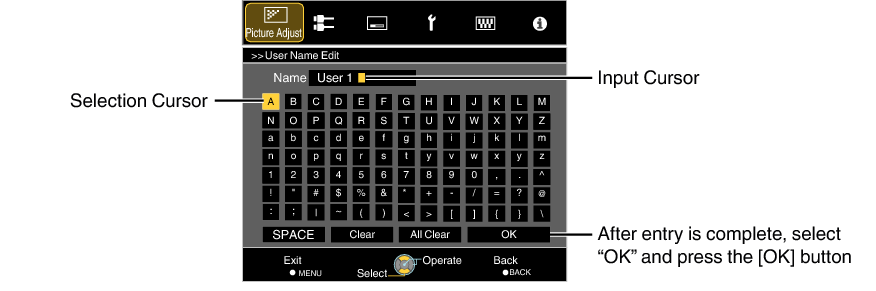
Color Profile
By setting the “Color Profile” (color space information) according to the “Picture Mode”, you can fine-tune the image quality according to the movie you are viewing.
Color Management
Each of the colors is adjustable according to the user’s preference.
Color Temp.
For setting the color temperature of the video image.
When “Picture Mode” is set to “THX” and when “Color Profile” is set to “x.v.Color”, the setting is fixed at 6500K.
Preset
|
Setting |
Description |
|---|---|
|
Xenon 1 to Xenon 3 Selectable when “Picture Mode” is set to “Film” or “Cinema”. |
Color temperature that reproduces the characteristics of a xenon lamp used in cinemas. Xenon 1: A light source color that is emitted by a film projector Xenon 2: A light source color emitted by a projector used for digital cinema Xenon 3: A light source color that looks cooler than that of “Xenon 2” |
|
5500K, 6500K, 7500K, 9300K |
Increasing the value enhances the blue tone of the video image, while decreasing the value enhances the red tone. |
|
Custom 1 to Custom 3 |
The color temperature of video images can be adjusted manually and saved as one of the three customized settings. |
|
High Bright |
Color temperature that gives priority to brightness. |
Custom
|
Setting |
Description |
|---|---|
|
Gain Red, Gain Green, Gain Blue |
Adjusts each color in the bright parts of the video image. Setting range: -255 (reduces the red/green/blue tone) to 0 (enhances the red/green/blue tone) |
|
Offset Red, Offset Green, Offset Blue |
Adjusts each color in the dark areas of the video image. Setting range: -50 (reduces the red/green/blue tone) to +50 (enhances the red/green/blue tone) |
Gamma
You can adjust the output value of the projected image with respect to the video signal input.
Picture Tone
Adjusts the overall brightness automatically for a well-balanced result without compromising the gradation of the image.
Dark Level/Bright Level
You can adjust the image quality to produce a sharp contrast in the brightness.
MPC Level
You can enjoy natural, expressive 4K images with a stronger sense of depth.
4K e-shift
Switches the display resolution.
Setting values: On (4K), Off (2K)
Original Resolution
For selecting a resolution for the content you are viewing.
Setting values: Auto, 4K and 1080p
The default “Original Resolution” setting is “Auto”, which switches the resolution automatically according to the type of signal input.
Enhance
For adjusting the high-frequency areas. Increasing the value enhances the definition for a sharper image quality.
Setting range: 0 to 10
In the case of 4K 50/60p and other input signals, the respective setting values are saved.
Dynamic Contrast
For adjusting the medium-frequency areas. Increasing the value enhances the contrast for a more dynamic image quality.
Setting range: 0 to 10
Smoothing
For adjusting the low-frequency areas. Increasing the value enhances the blurriness of the image for a softer effect.
Setting range: 0 to 10
NR
Prevents noise from becoming too pronounced.
Setting range: 0 (weak) to 10 (strong)
“4K e-shift” is fixed at “On” during 4K signal input.
“Original Resolution” is fixed at “Auto” during 4K 50/60p signal input. “Dynamic Contrast”, “Smoothing” and “NR” are grayed out.
“4K e-shift” is fixed at “Off” during 3D signal input.
Blur Reduction
For reducing the after-image, which occurs in a fast-moving scene.
Brightness
For adjusting the brightness of the video image.
Setting range: -50 (darker) to +50 (brighter)
Adjustment cannot be made when “Color Profile” is set to “x.v.Color”.
Contrast
For adjusting the difference in brightness to produce an image with contrast.
Setting range: -50 (little difference in brightness) to +50 (large difference in brightness)
Adjustment cannot be made when “Color Profile” is set to “x.v.Color”.
Color
For adjusting the color density of the video image.
Setting range: -50 (lighter) to +50 (deeper)
Adjustment cannot be made when “Color Profile” is set to “x.v.Color”.
Tint
For adjusting the hue of the video image.
Setting range: -50 (reddish) to +50 (greenish)
Adjustment cannot be made when “Color Profile” is set to “x.v.Color”.
