Setting the Picture Mode
TOP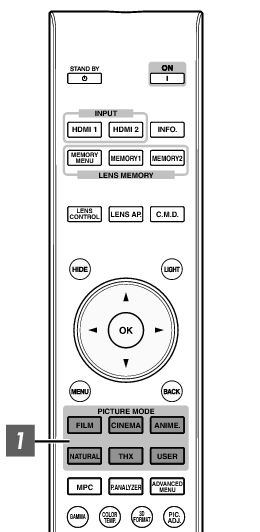
You can adjust the image quality according to the type of video image you are viewing.
You can also perform setting from “Picture Adjust” ![]() “Picture Mode” in the menu.
“Picture Mode” in the menu.
|
Item |
Description |
|---|---|
|
Film*1 |
Reproduces faithfully the texture of movie films. |
|
Cinema*1 |
Reproduces the image in vivid colors. Suitable for all movies. |
|
Animation*1 |
Suitable for animated works. |
|
Natural*1 |
Image quality that focuses on natural color and gradation reproduction. Suitable for drama footage, etc. |
|
THX*1 |
Image quality certified by THX. |
|
User 1 to User 6 *2 *3 |
Enables user-defined image quality data to be saved and retrieved. |
For Picture modes with the *1 mark, the optimal settings for 2D and 3D signals are stored separately and applied automatically according to the selected mode.
Edited settings will also be saved separately.
No changes will be made to the Picture mode name.
For ![]() , “User 4” to “User 6” cannot be configured from the [PICTURE MODE] button. Configure the setting using “Picture Adjust”
, “User 4” to “User 6” cannot be configured from the [PICTURE MODE] button. Configure the setting using “Picture Adjust” ![]() “Picture Mode” in the menu.
“Picture Mode” in the menu.
To view videos that support the x.v.Color format, select a user setting (“User 1” to “User 6”) in “Picture Mode”, and set “Color Profile” to “x.v.Color”.
