Viewing 3D Movies
TOPFor details on how to play back 3D video images, please refer to the instruction manual of the player or recorder in use.
When 3D signals are received, the video image switches automatically to the 3D format.
This unit supports the following 3D formats.
- Frame packing
- Side-by-side
- Top-and-bottom
In the default setting, “3D Format” is set to “Auto” for automatic projection of 3D images.
If the image does not switch to 3D automatically
Select “3D Format”
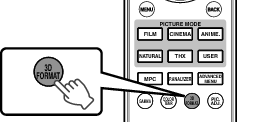
Pressing the [3D FORMAT] button each time switches the mode in the following sequence: “Auto” ![]() “Side by Side”
“Side by Side” ![]() “Top and Bottom”
“Top and Bottom” ![]() “2D”
“2D” ![]() “Auto”...
“Auto”...
You can also perform setting from “Input Signal” ![]() “3D Setting”
“3D Setting” ![]() “3D Format” in the menu.
“3D Format” in the menu.
|
Format |
Description |
|---|---|
|
Auto |
The format is detected and configured automatically. |
|
Side by Side |
Select this setting if the 3D input signal is of the side-by-side format. |
|
Top and Bottom |
Select this setting if the 3D input signal is of the top-and-bottom format. |
|
2D |
Select this setting if 2D images are falsely recognized as 3D ones. |
If a signal cannot be displayed as 3D image, selecting the format does not switch the signal to a 3D image.
For more information on possible input signals, please refer to (Types of Possible Input SignalsLINK).
The PK-AG1 powers on automatically.
