Based on the setting of the selected “Color Profile”, you can adjust each of the following colors according to your preference: Red, Yellow, Green, Cyan, Blue, and Magenta.
Adjusting to the Preferred Color (Color Management)
TOPPress the [ADVANCED MENU] button to display the “Color Profile” menu
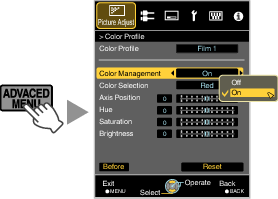
Set “Color Management” to “On”, and press the [OK] button
You can also perform setting from “Picture Adjust” ![]() “Color Profile”
“Color Profile” ![]() “Color Management” in the menu.
“Color Management” in the menu.
Adjust to the preferred color.
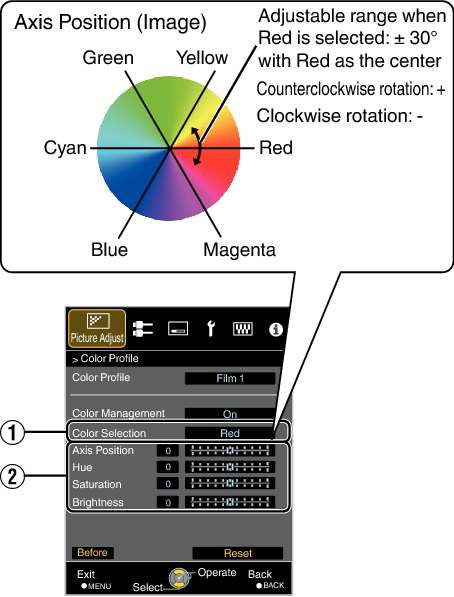
Select “Color Selection”, and press the 
 keys to select the color to adjust
keys to select the color to adjust
For color adjustment, select the color from the following: “Red”, “Yellow”, “Green”, “Cyan”, “Blue”, “Magenta”.
Adjust the selected color
|
Item |
Setting Range |
Description |
|---|---|---|
|
Axis Position |
-30 to 30 |
Fine-tune the position of the central axis of the selected color. |
|
Hue |
-30 to 30 |
Adjusts the hue (color tone). |
|
Saturation |
-30 to 30 |
Adjusts the color saturation (vividness). |
|
Brightness |
-30 to 30 |
Adjusts the brightness. |
Selecting “Reset” resets all the adjustment data.
Pressing the [HIDE] button on the remote control enables you to check the image before adjustment.
Press the [MENU] button to exit
